Enabling Field Recalculation on Read
You can configure calculated fields to be recalculated when records of objects configured to include the field are read. When records that include recalculated field values are read, the recomputed values are not saved. Exceptions encountered during recalculation are logged in the system log file, and the last persisted field value is returned.
|
|
• In Service Board 24.0 and later, you can no longer enable the Recalculate on Read option for newly created or existing fields. Recalculate-on-read behavior is unchanged for existing fields that previously had the option enabled.
• Recalculated values are raw, and in some cases can violate constraints defined in field options and custom validation logic, because these constraints are applied when records are saved. The only exception is the Precision field option, which is applied after recalculation.
• To avoid potential performance impact, it is recommended that you avoid placing calculated fields that are configured to be recalculated on read into custom list views that return large numbers of records.
• If you must place calculated fields that are configured to be recalculated on read into custom list views, be sure to include all dependent fields needed for recalculation in the list view definition. To prevent dependent fields from being rendered in the UI or tabular reports, select the Hidden check box for those fields in List View Designer.
• Custom list views that filter calculated fields configured to be recalculated on read cannot be paginated. Filtering is applied on newly recalculated values in memory for only one page of records, and is not applied to obtain total record counts for pagination.
|
To enable field recalculation on read:
1. In Max Designer, on the Developer Tools ( ) launchpad menu, click Fields, and then in the list view, locate and open the calculated field you want to configure.
) launchpad menu, click Fields, and then in the list view, locate and open the calculated field you want to configure.
2. On the record page, on the Overview tab, select the Recalculate on Read check box, and then in the top left corner, click Save and Close ( ).
).
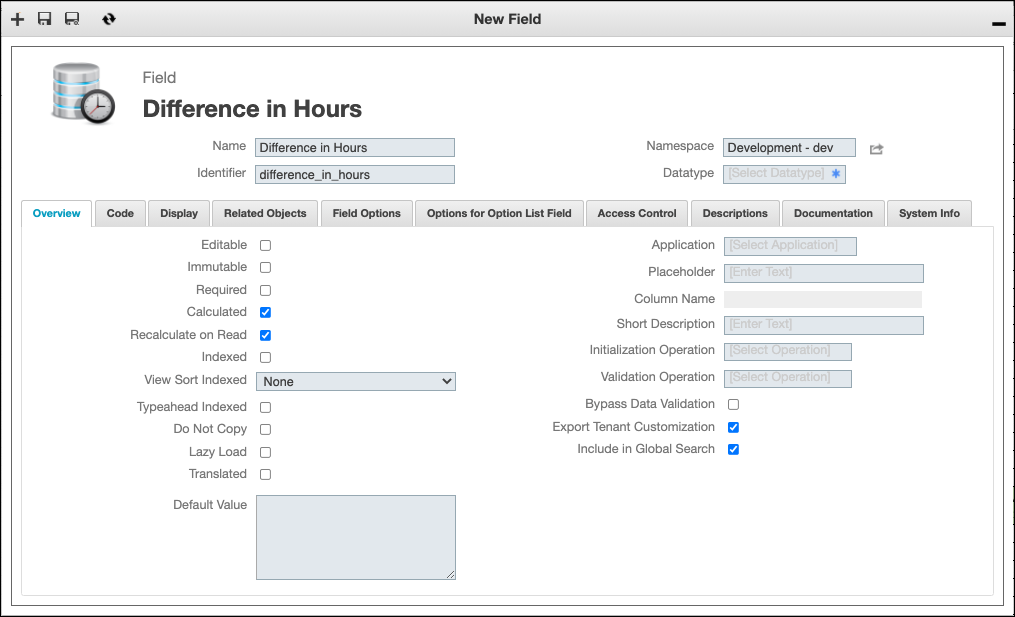
3. On the Development Actions ( ) launchpad menu, click Synchronize.
) launchpad menu, click Synchronize.
For more information: