Defining Process Builders for Real-Time Sync Email Alerts
After you configure real-time sync email templates and email alerts, you define process builders to trigger notification messages.
To define process builders for real-time sync email alerts:
1. In Salesforce, on the Setup page, in the left pane, in the Build section, under the Create node, expand the Workflow and Approvals subnode, and then click Process Builders.
2. On the My Processes page, click New, and then in the New Process dialog box, complete the fields as follows, and then click Save.
|
Field
|
Value
|
|---|---|
|
Process Name
|
The name you want to use for the process builder.
|
|
API Name
|
Auto-populates based on the process name.
|
|
Description
|
Brief description of the process.
|
|
The process starts when
|
A record changes
|
3. On the Process Builder page, in the left pane, click Add Object, and then in the right pane, in the Object list, click SB Queue Outbound.
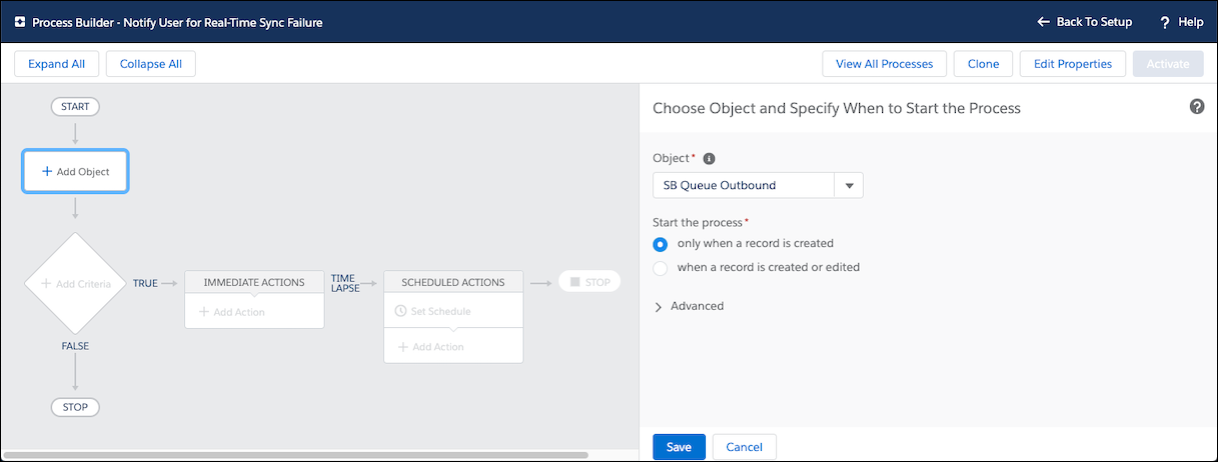
4. Under Start the process, click only when a record is created, and then click Save.
5. In the left pane, click Add Criteria, and then in the right pane, complete the fields as follows and click Save.
Field | Value |
|---|---|
Criteria Name | The name you want to use for the criteria. |
Criteria for Executing Actions | Formula evaluates to true |
Build Formula | Formula to use to trigger email notifications, for example: ISPICKVAL([SVMXC__SM_SB_Queue_Outbound__c].SVMXC__SM_Status__c,'Error') || ISPICKVAL([SVMXC__SM_SB_Queue_Outbound__c].SVMXC__SM_Status__c,'Queued') || ISPICKVAL([SVMXC__SM_SB_Queue_Outbound__c].SVMXC__SM_Status__c,'Conflict') |

6. In the left pane, click Add Action, and then in the right pane, complete the fields as follows:
Field | Value |
|---|---|
Action Type | Email Alerts |
Action Name | The name you want to use for the action. |
Email Alert | The unique identifier of the email template you previously created. |
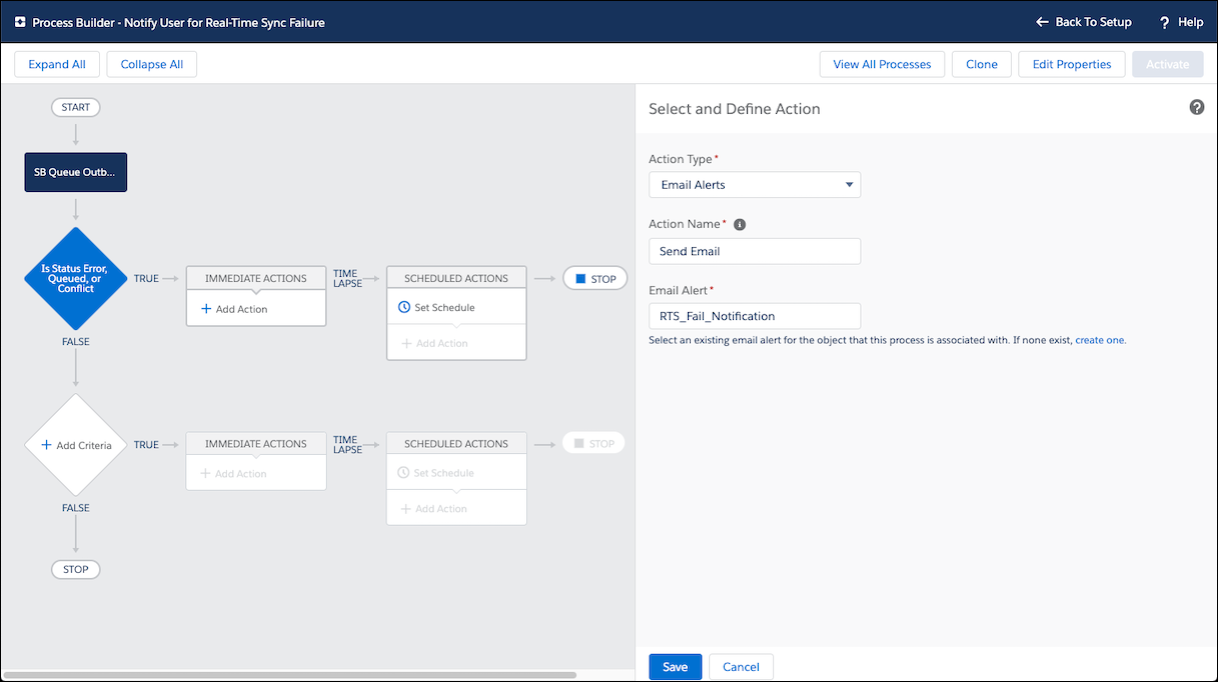
7. Click Save, and then in the top right corner, click Activate.
For more information: