Checking Real-Time Sync Status
You can check real-time sync status on the Max side by using Max Admin. On the Salesforce side, you can run a SOQL statement in Workbench or use the Salesforce UI.
To check real-time sync status:
1. To check status on the Max side, in Max Admin, on the System Management ( ) launchpad menu, click HTTP Notifications, and then check recent record status.
) launchpad menu, click HTTP Notifications, and then check recent record status.
2. To check status on the Salesforce side, log into Workbench and execute the following SOQL statement to get the latest Outbound Queue record status:
SELECT CreatedDate,SVMXC__SM_Status__c,SVMXC__SM_Event_type__c,Id,SVMXC__SM_Record_to_Dispatch__c,SVMXC__SM_Error_log__c FROM SVMXC__SM_SB_Queue_Outbound__c order by CreatedDate DESC
Status values are as follows:
Status | Inserted By | Updated By | Comment |
|---|---|---|---|
Published | Internal platform event subscriber on the Salesforce side. | N/A | |
Completed | Service Board EMP when the io_production_instance value is set to false. | When the Enable Outbound Queue Full Log setting in Service Board is set to true, the EMP updates Outbound Queue status values from Published to Completed regardless of configured io_production_instance values. | |
Error | Service Board EMP when PE ingestion errors occur regardless of configured io_production_instance values, non-version-mismatch errors only. | Service Board EMP when PE ingestion errors occur regardless of configured io_production_instance or Enable Outbound Queue Full Log values, non-version-mismatch errors only. | |
Conflict | Service Bpard EMP when PE ingestion errors occur regardless of configured io_production_instance values. | Service Board EMP when version mismatch errors occur during PE ingestion regardless of configured io_production_instance or Enable Outbound Queue Full Log values, non-version-mismatch errors only. | |
Retried | N/A | SVMXSB Apex class when users retry Outbound Queue records with Queued or Error status values. | After users retry Outbound Queue records with Queued or Error status values, Apex logic updates status values to Retried to prevent repeated retries, and a new Outbound Queue record is created for the retried platform event. |
Queued | SVMXSB Apex class when platform event publishing fails. | N/A |
• When the Enable Outbound Queue Full Log setting is disabled, HTTP Notifications are created only to update the status of Outbound Queue records for failed sync events, and records for successful platform events are not updated. Otherwise, one record is created for each real-time sync transaction. • When a SVMXC/SVMXSB bulk (callback) event occurs, in cases where all records failed to sync to Service Board, bulk event status is set to Error in the Outbound Queue. If some records sync successfully but others fail, bulk event status is set to Completed only if the Enable Outbound Queue Full Log setting is set to true, and a new Outbound Queue record with event status set to Error is created for each failed record. |
3. To check status in the Salesforce UI, create a tab for SM_SB_Queue_Outbound__c, and then navigate to the Outbound Queue list view and check for newly created records.
To view required columns, you must expose them to the view, as initially only the SB Queue Outbound Name column is visible. |
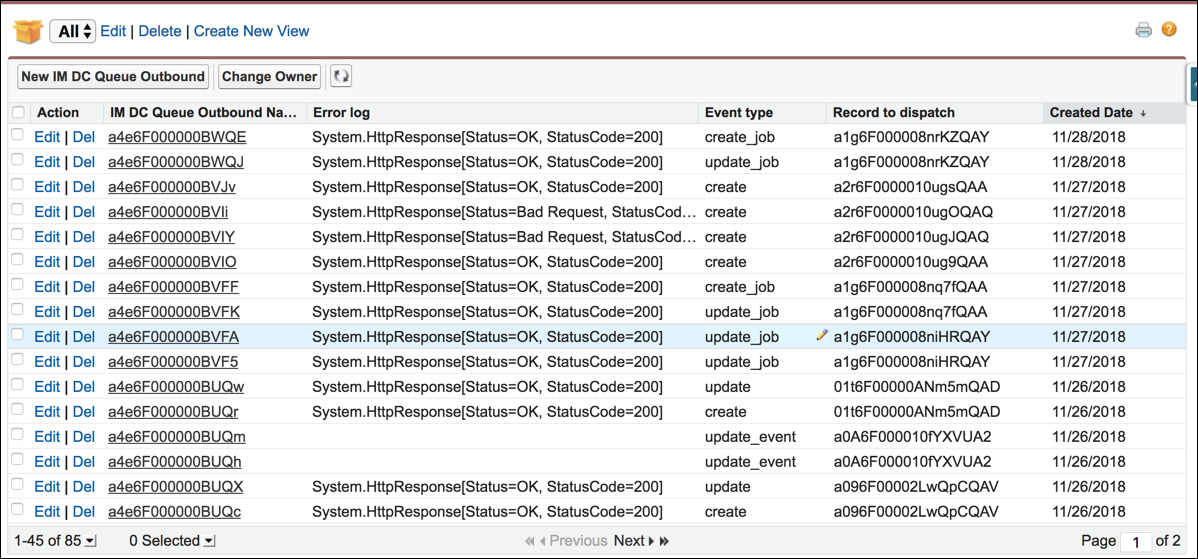
4. In the Error Log column, open each record with an issue, and then fix the problem and click Retry.
If any of the fields are not visible, expose them to the page layout. In customer orgs with the API client whitelisting feature enabled, to enable retry functionality, check Use Any API Client in the System Permissions page of the relevant user profile. |
For more information: