Creating Real-Time Sync Email Alerts
After you configure templates for real-time sync email alerts, you create the alerts in Salesforce.
To create real-time sync email alerts:
1. In Salesforce, on the Setup page, in the left pane, in the Build section, under the Create node, expand the Workflow and Approvals subnode, and then click Email Alerts.
2. At the top of the list view, click New Email Alert, and then on the New Email Alert page, complete the fields as follows, and then click Save.
|
Field
|
Value
|
||
|---|---|---|---|
|
Description
|
Brief description of the alert.
|
||
|
Unique Name
|
Auto-populates based on the value you enter in the Description field.
|
||
|
Object
|
SB Queue Outbound
|
||
|
Email Template
|
The email template you created for real-time sync email alerts.
|
||
|
Recipient Type
|
User
|
||
|
Recipients
|
Select users from the Available Recipients list and click Add to add them to the Selected Recipients list.
|
||
|
Additional Emails
|
Add email addresses as needed.
|
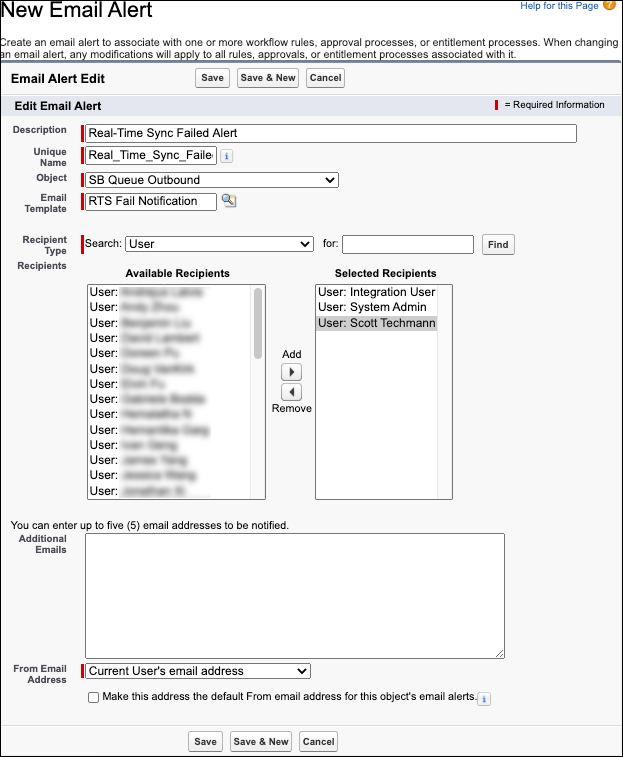
For more information: