Crew Resource List
The Crew Resource List appears in the left pane of the Crew Manager tab, with the predefined Resources list view, which displays all Resources, selected by default. You can select other predefined and custom views from the picklist.
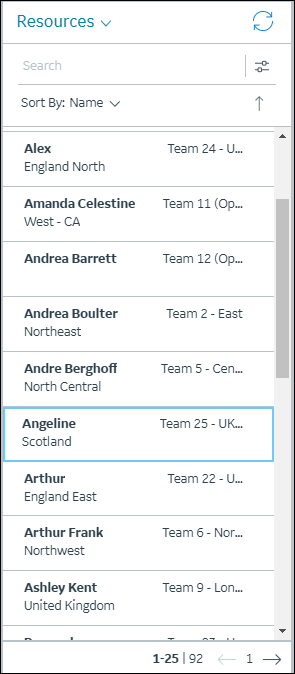
In the Crew Resource List, you can do the following:
• Click a Resource to view additional details in a Resource Card within the list pane. Resource Cards show fields in the same order in which they appear in the currently selected Resource List view. Field names and values appear in two columns. Field names and values that exceed the column width are truncated with ellipses (…), and the full text appears in a tooltip when you hover your mouse pointer over the ellipses.
• Create custom Resource Lists by using the Resource Filter option. In the Resource Filter dialog box, fields that are included in the currently selected Resource List appear in the Select Field list in alphabetical order.
• Search for Resources within the list by using Search Current List or globally by using Search All Resources, or search all Resource Lists by using Resource Search.
• Define the Resource List that appears by default when you log into Service Board.
• Delete selected custom Resource Lists by clicking Delete ( ).
).
• Click Refresh Resource List ( ) when push notifications appear to indicate updated, deleted, or new Resources.
) when push notifications appear to indicate updated, deleted, or new Resources.
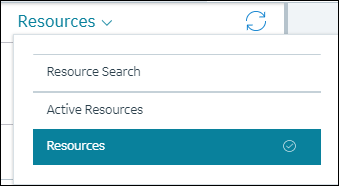
For more information: