Configuring Salesforce List View Dashlets
You can configure Salesforce List View Dashlet options for the list view used, columns and rows to display, and auto-refresh settings.
To configure Salesforce List View Dashlets:
1. In Max Designer, on the Developer Tools ( ) launchpad menu, click Object Designer, and then in the left pane, search for and click Salesforce List View Dashlet.
) launchpad menu, click Object Designer, and then in the left pane, search for and click Salesforce List View Dashlet.
2. On the object design page, in the left pane, click Records, and then in the list view, click the relevant Salesforce List View Dashlet record.
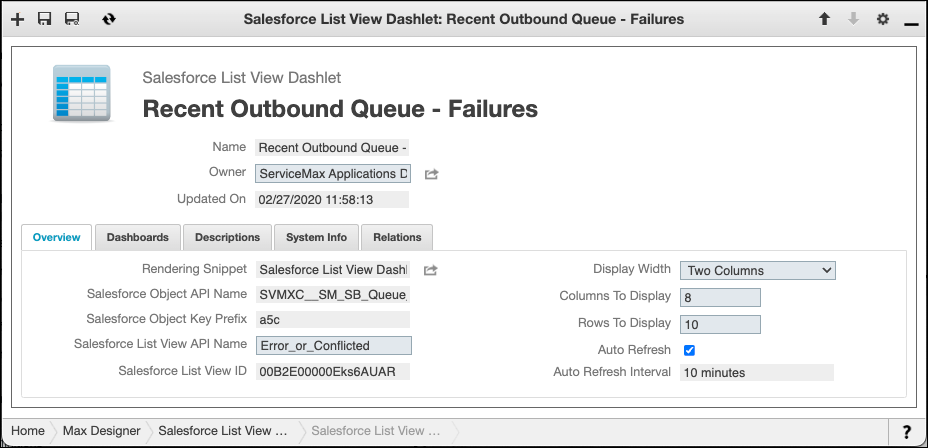
3. Configure any of the following options:
◦ Salesforce List View API Name: Change the unique name for the selected list view to monitor a different set of records.
◦ Columns to Display: Change the number of columns to display in the list view.
◦ Rows to Display: Change the number of rows to display in the list view.
◦ Auto Refresh: Enable or disable auto-refresh.
◦ Auto Refresh Interval: Define how often the list view is automatically refreshed.
By default, Service Board ships with Auto Refresh disabled. |
For more information: