Configuring Salesforce Chart Dashlets
You can configure the following Salesforce Chart Dashlet options:
• The list view used.
• Filtering settings, including date range and SOQL query syntax.
• Auto-refresh settings.
To configure Salesforce Chart Dashlets:
1. In Max Designer, on the Developer Tools ( ) launchpad menu, click Object Designer, and then in the left pane, search for and click Salesforce Chart Dashlet.
) launchpad menu, click Object Designer, and then in the left pane, search for and click Salesforce Chart Dashlet.
2. On the record design page, in the left pane, click Records, and then in the list view, click the relevant Salesforce Chart Dashlet record.
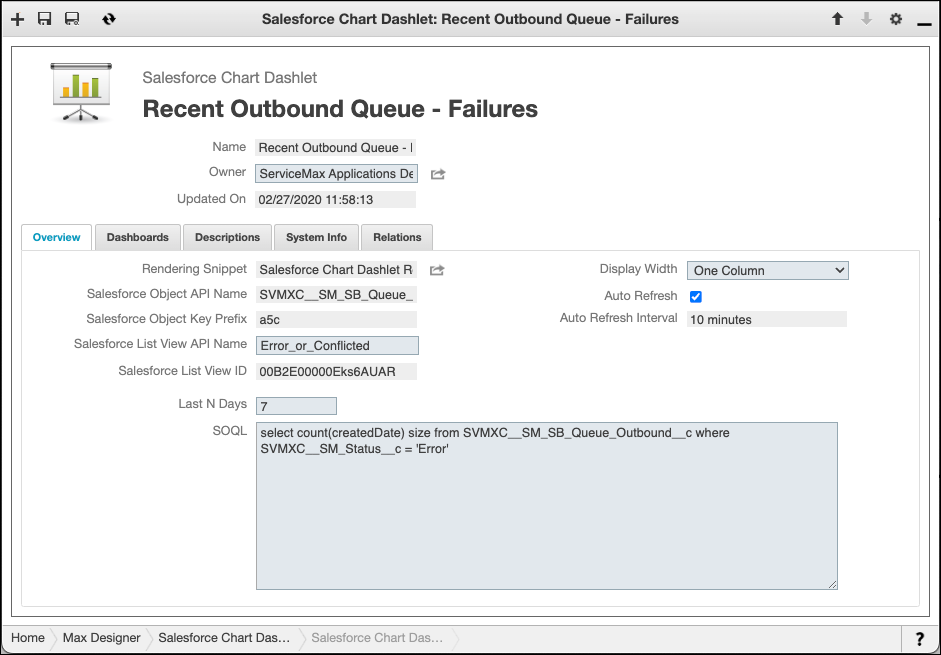
3. Configure any of the following options:
◦ Salesforce List View API Name: Change the unique name for the selected list view to monitor a different set of records.
◦ Last N Days: Modify the number of days to monitor, including the current day.
◦ SOQL: Change the query that retrieves the total count of records per monitoring day as needed.
◦ Auto Refresh: Enable or disable auto-refresh.
◦ Auto Refresh Interval: Define how often the list view is automatically refreshed.
By default, Service Board ships with Auto Refresh disabled. |
For more information: