Defining Constraints and Cost Factors
The Constraints/Cost Factors tab allows you to define the following:
• constraints
• technician skill level preference
• additional technician parameters
• distance provider
• weightage of various factors that influence the scheduling decisions
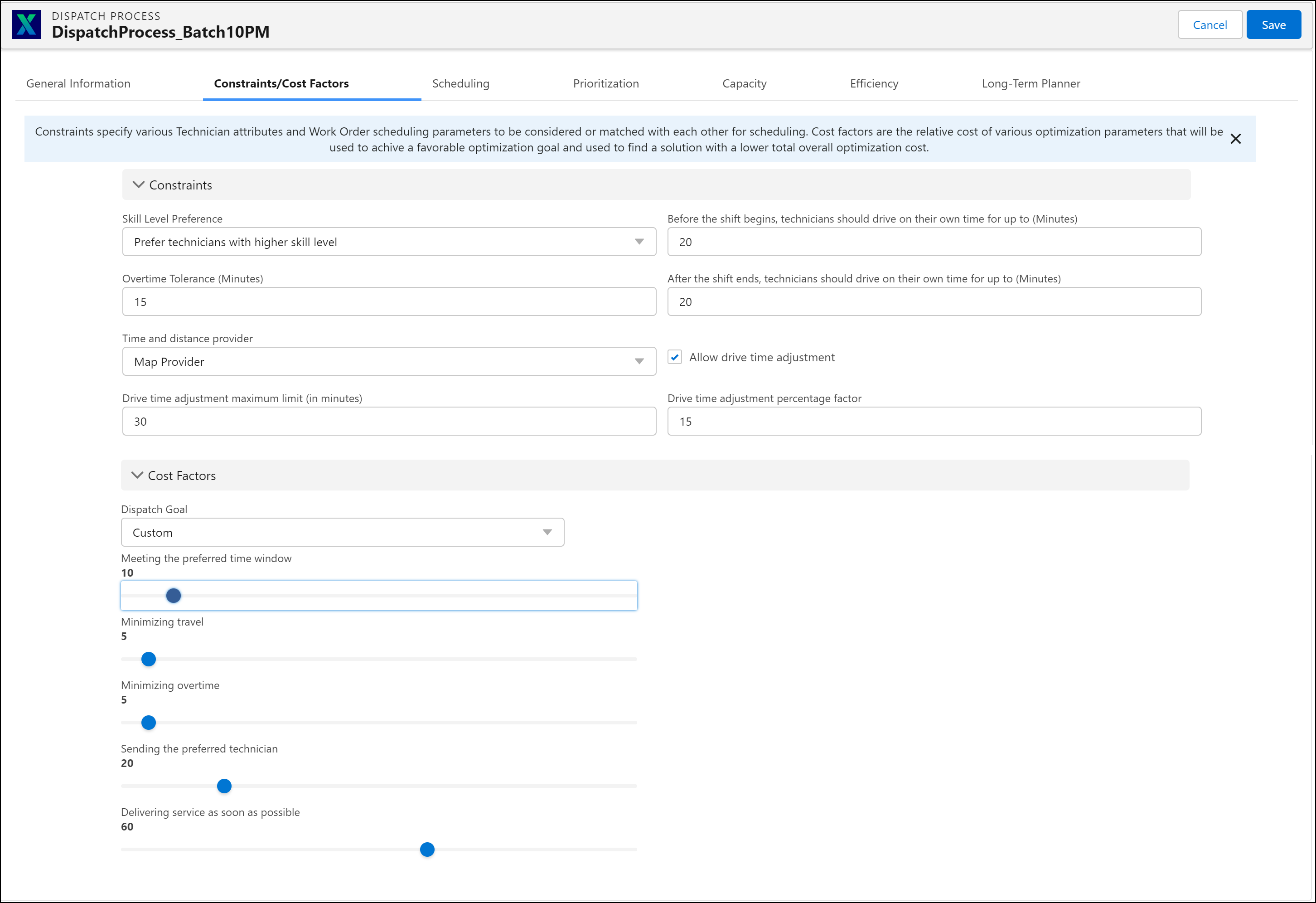
Perform the following steps in the Constraints/Cost Factors tab:
1. In the Constraints section, provide the details for the fields as described in the following table.
Field | Description | Notes |
|---|---|---|
Skill Level Preference | Select one of the skill level preferences for the dispatch process: • No preference: Select this option if you do not want to specify any skill level preference. • Prefer technicians with a higher skill level: Select this option to favor technicians with higher skill levels. For example, select this option to assign the most experienced technicians for complex work orders. • Prefer technicians with a lower skill level: Select this option to favor technicians with appropriate skill levels. For example, select this option to assign technicians with appropriate skill levels for simpler work orders. | • This option is not available for Long-Term Planner dispatch processes. • If you select No Preference, the minimum skill level is met if a Required Skill Level value is specified in the work order. • For more information, see Skill Level Preference . |
Overtime Tolerance | The time duration (in minutes) considered for overtime by the technician post the end of defined business hours. | For example, if you specify the overtime tolerance as 60 minutes, the optimization result might be better in terms of meeting the SLAs. |
Before the shift begins, technicians should drive on their own time for up to (Minutes) | This is the time duration (in minutes) when technicians drive on their own time before the shift begins. | This drive time can be outside and before the start of the Business Hours defined for the technician. |
After the shift ends, technicians should drive on their own time for up to (Minutes) | This is the time duration (in minutes) when technicians drive on their own time after the shift ends. | This drive time can be outside and after the end of the Business Hours defined for the technician. |
Time and distance provider | Select one of the distance provider preferences for the dispatch process: • Heuristic: This option is selected by default and uses heuristic (haversine) distances for travel time calculations. This option is often used for testing purposes. • Map Provider: Select this option to use an external Map Provider for calculating distances and drive times between locations. • Local DB: Select this option to use distance and travel times that come from a proprietary source (For example, a GIS system) in advance. This option can be used, for example, in the case of private roads for which a standard map provider may not return distances and travel times. | • Selecting the distance provider from the dispatch process overrides the setting SET017 value for the distance provider. • For more information about distance and travel time calculations, see Distance Matrix Calculations. |
Allow drive time adjustment | Select this checkbox if you want to enable drive time adjustment. | If you enable this option, you must provide values for Drive time adjustment maximum limit (in minutes) and Drive time adjustment percentage factor fields. |
Drive time adjustment maximum limit (in minutes) | Specify the maximum limit for drive time adjustment in minutes. | |
Drive time adjustment percentage factor | Specify drive time adjustment percentage factor. |
2. Select the Dispatch Goal in the Cost Factors section.
Before you select the dispatch goal for your dispatch process, ServiceMax recommends that you test the intended dispatch goal in a UAT setup, validate it with your business data, and ensure that your business goals are achieved. |
The options are:
Option | Description | Notes |
|---|---|---|
Default | When the dispatch goal is Default, Schedule Optimization makes the best effort to schedule work orders within the preferred window with optimal travel time. For information on configuring SLAs as Hard Constraint, see Configuring Preferred Dates as Hard Constraint. | ServiceMax recommends that you select this as the dispatch goal. |
Maximize Resource Utilization | Select this option if your goal is to maximize technician utilization. For information on configuring SLAs as Hard Constraint, see Configuring Preferred Dates as Hard Constraint. | |
Maximize SLA Compliance | Select this option if your goal is to maximize SLA compliance. | If you specify this option as the dispatch goal and if the work order falls within the preferred time window as per the PST and PET values, it is considered a hard constraint. It means the work order is scheduled only when the conditions are met. |
Delivering service as soon as possible | Select this option if your goal is to schedule work orders as soon as possible. | |
Custom | Select this option if you do not want to select any OOTB dispatch goals and use the slider options. | For more information, see Specifying the Weightage for Cost Factors Using the Sliders . |
New Goal | Select this option to create a new custom dispatch goal for the dispatch process. | For information about creating custom goals, see Creating Custom Dispatch Goals . |
An existing custom goal | Select any existing custom dispatch goal. | You can perform the following actions: • Select any existing custom dispatch goal for the dispatch process. • Select an existing custom goal, and change the weightage of cost factors using the sliders . You have the option to apply the updated custom dispatch goal to the current dispatch process only, or to all the dispatch processes that have the same dispatch goal. If you select the Apply to CURRENT option after you save the dispatch goal, the dispatch goal is renamed as Custom Goal when you re-edit the dispatch process. However, the slider values will persist. • Select an existing custom goal, change the weightage of cost factors using the sliders , and save the cloned custom dispatch goal with a different name. You can create a maximum of five custom dispatch goals. |
Configuring Preferred Dates as Hard Constraint
To achieve real-time hard constraint on Preferred Dates, you must select one of the following options in Cost Factor section:
• Default
• Maximize Resource Utilization
• Custom with increased weightage to Meeting the preferred time window.
Cost Factor | Notes |
|---|---|
Default | 1. Ranked Appointment Booking (RAB) work orders are scheduled and not unassigned even though scheduled outside the SLA. 2. Work orders scheduled before the SLA are unassigned with early violation. 3. Work orders scheduled after the SLA are unassigned with late violation. 4. The unassigned work orders get scheduled, on resume or technician update, when the capacity is within the defined SLAs. |
Maximize SLA Compliance | 1. RAB work orders are scheduled and not unassigned even though scheduled outside SLA. 2. Work orders scheduled before the SLA are unassigned with early violation. 3. Work orders scheduled after the SLA are unassigned with late violation. 4. The unassigned work orders get scheduled, on resume or technician update, when the capacity is within the defined SLAs. |