General Settings
Android and iOS
The following table provides the list of the settings in the Settings screen:
|
Settings Name
|
Description
|
||
|---|---|---|---|
|
Default Calendar Mode
|
Enables you to set the default calendar mode. For more information, see Calendar.
|
||
|
Start Week On
|
Enables you to set the first day of the week. You can set the first day of the week as either Sunday or Monday.
|
||
|
Image Compression
|
Enables you to rescale images for quality and resolution before attaching them to a record. When rescaling, the aspect ratio of the image is preserved. Each time an image is added to a record, the selected compression level is applied. You can apply any of the following options:
• Small: Compresses the image to 10% of its original size.
• Medium (default): Compresses the image to 30% of its original size.
• Large: Compresses the image to 70% of its original size.
• Original: Keeps the image size as is. This image is not compressed.
• Ask Me Each Time: When you select this option and attach an image, the Go App prompts you to select Small, Medium, Large, or, Original.
|
||
|
Save to Photo Library
|
Enables you to save the captured images or videos from the SFM to the device photo library. You can enable this option using the toggle button.
|
||
|
Notification Sound
|
Enables you to customize the notification sound in the app to help distinguish ServiceMax Go notifications from other device notification sounds. For more information, see Notification Sound. For more details, see Notification Sound.
|
||
|
Location Tracking is ON
|
This status is displayed if location tracking is enabled.
|
||
|
Location Tracking is OFF
|
This status is displayed if location tracking is disabled.
|
||
|
Location Tracking PAUSED
|
This status is displayed if location tracking is paused using the Pause location tracking option. For more information, see Location Tracking.
|
||
|
Pause location tracking
|
Enables you to pause location tracking by choosing the duration of 1, 4, 12, or 24 hours. When the chosen duration ends, location tracking resumes.
|
Windows
The General tab on the Settings page helps you send app logs to the support team in case of any issues and manually triggers Initial Sync. It has the following options:
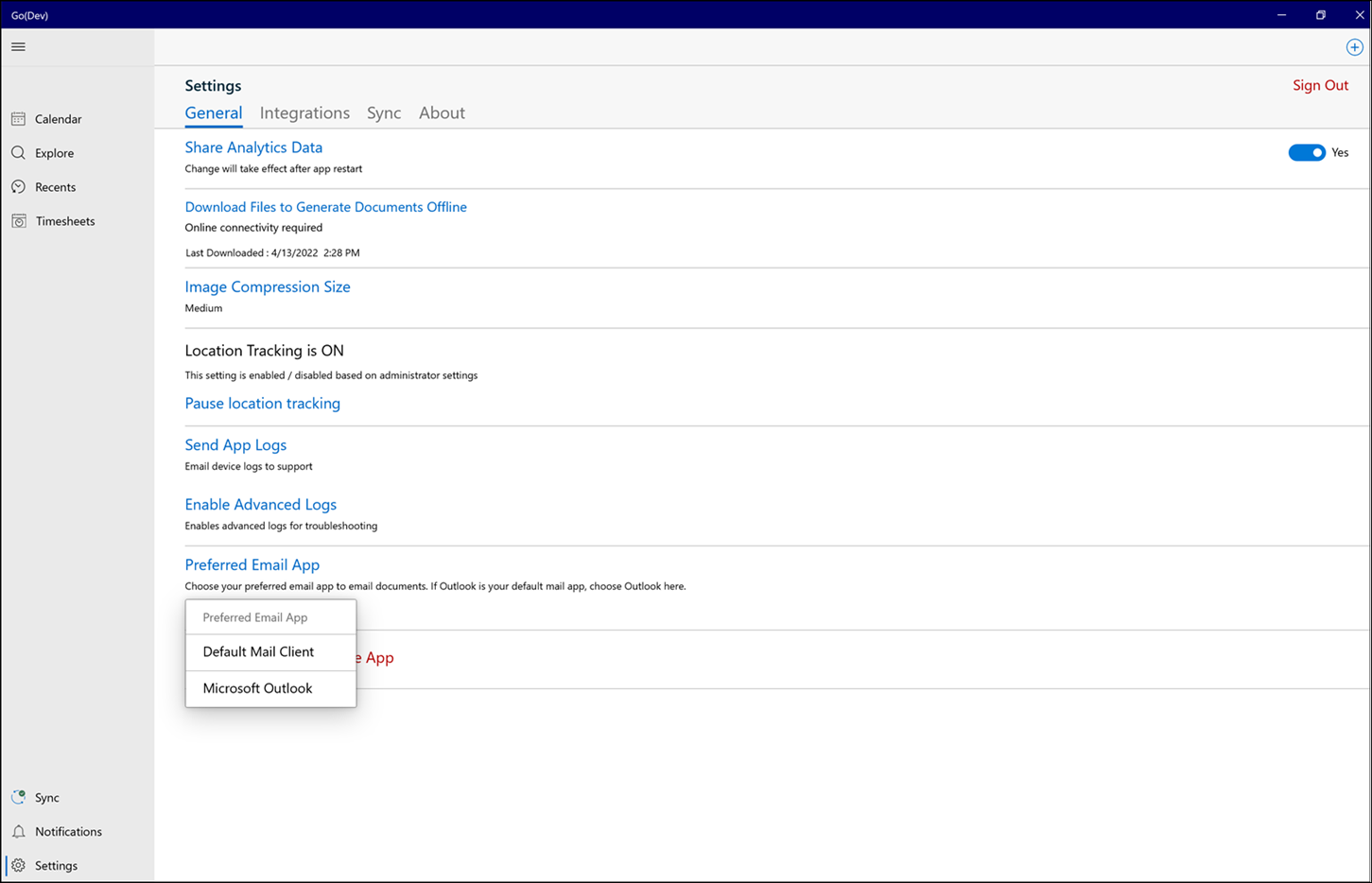
Settings Name | Description |
|---|---|
Default Calendar Mode | Enables you to set the default calendar mode. For more information, see Calendar. |
Start Week On | Enables you to set the first day of the week. You can set the first day of the week as either Sunday or Monday. |
Share Analytics Data | This option allows ServiceMax to improve service quality and user experience by sharing crash data and anonymous statistics about how the app is used. This option is not restricted by GDPR as personal information is not recorded. By default, this setting is enabled. Use the toggle button to disable this setting. |
Download files to generate documents offline | This option helps download the necessary files to generate output documents in offline mode. |
Image Compression | This setting enables rescaling images for quality and resolution before attaching them to the record. When rescaling the image, its aspect ratio is always preserved. The selected compression level is applied each time an image is added to a record. You can choose any one option to apply from the following options: • Small: Compresses the image to 10% of the original image size. • Medium (default): Compresses the image to 30% of the original image size. • Large: Compresses the image to 70% of the original image size. • Original: Keeps the image size as is. No compression is applied to the image. • Prompt Each Time: When you select this option and attach an image, the Go App prompts you to choose between Small, Medium, Large, or, Original. |
ServiceMax Zinc | Enables you to seamlessly integrate ServiceMax Zinc with the ServiceMax Go app. You can enable ServiceMax Zinc using the toggle button. For more information, see Zinc Integration. |
Location Tracking | The following is the status displayed under the Location Tracking option: • Location Tracking is ON status is displayed if location tracking is enabled. • Location Tracking is OFF status is displayed if location tracking is disabled. • Location Tracking PAUSED status is displayed if location tracking is paused using the Pause location tracking option. |
Pause location tracking | This setting allows you to pause location tracking by choosing the duration of 1, 4, 12, or 24 hours from the dropdown option. When the chosen duration ends, location tracking resumes. Additionally, you can tap Resume location tracking to re-enable location tracking. For more information, see Location Tracking. |
Send App Logs | This option allows you to send the log information to the Support team by providing a valid email address. This option launches the default email client to send the logs. |
Enable Advanced Logs | This option is used to get more information with detailed logs, including the debug logs, and helps troubleshoot any issue within the app. You can choose how long the logs should be enabled from the dropdown options (1 Hour, 4 Hours, 12 Hours, Always). Advanced logs will be automatically included when you send app logs. |
Preferred Email App | This option allows you to choose either Default Mail Client or Microsoft Outlook as a Preferred Email App to email the documents. This Preferred Email App is saved in Settings and persists in the future. |
Send Feedback | This option allows you to send feedback on your experience using the Go app. For more information, see send feedback. |
Erase Data and Reinitialize App | This option allows you to reset both configuration and transaction data in your app. This action is the same as the initial sync and erases any unsynced data in the app. For more information, see Initial Sync. |