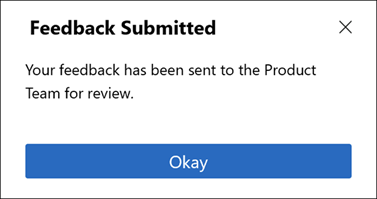Sending User Feedback
Android and iOS
You can provide your user experience feedback by using the Send Feedback option from the Go app if it is enabled by your administrator.
Perform the following steps to send feedback.
1. Log in to the Go app with your Salesforce credentials.
2. From a screen mentioned in the Send Feedback section, tap Send Feedback. The consent pop-up is displayed to enable App Analytics.
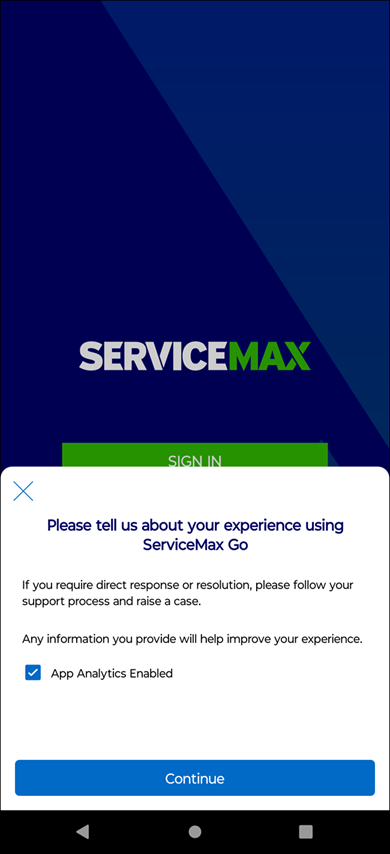
3. Tap Continue. The feedback screen is displayed.
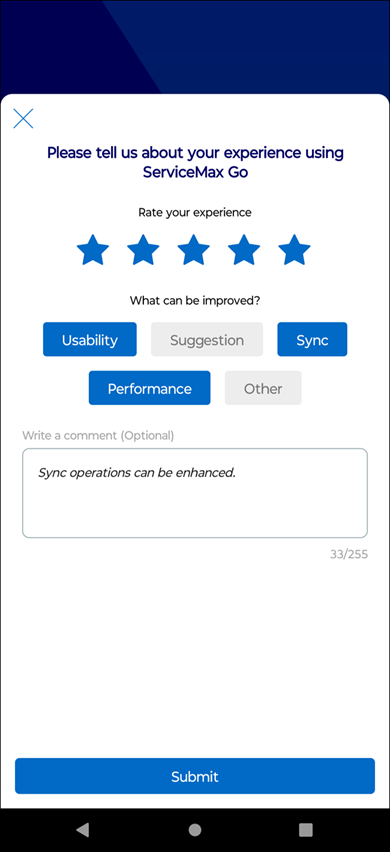
4. Provide your feedback as explained in the following table.
Fields | Description |
|---|---|
Fields marked with an asterisk (*) are mandatory. | |
Rating* | Rate your experience from a range of 1 to 5, 5 being the best. |
Topic* | Select a topic on which you want to send the feedback. |
Comment | Enter your comment that explains your suggestion and feedback on the app. |
5. Tap Submit. A confirmation message is displayed after successful validation.
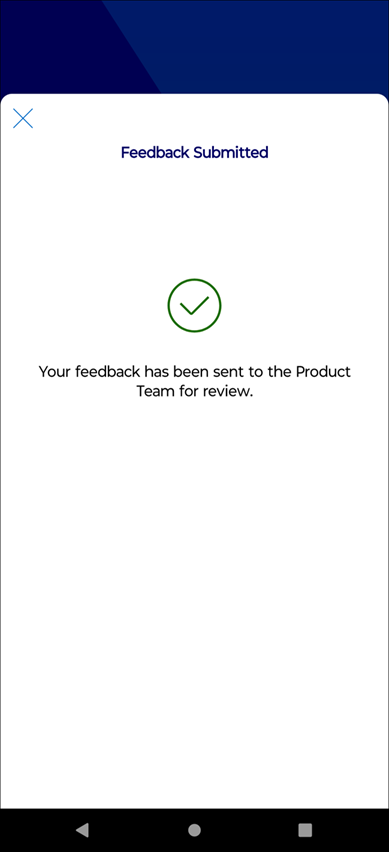
Windows
You can provide your user experience feedback using the Send Feedback option from the Go app if it is enabled by your administrator.
Perform the following steps to send feedback.
1. Log in to the Go app with your Salesforce credentials.
2. From a screen mentioned in the Send Feedback section, click Send Feedback. The consent pop-up is displayed to enable App Analytics.

3. Click Continue. The feedback screen is displayed.
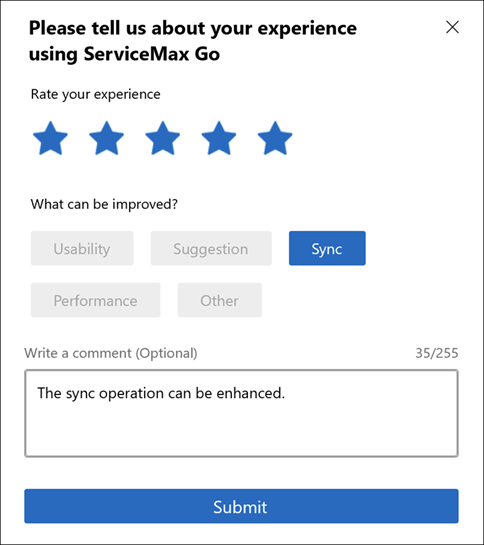
4. Provide your feedback as explained in the following table.
Fields | Description |
|---|---|
Fields marked with an asterisk (*) are mandatory. | |
Rating* | Rate your experience from 1 to 5, 5 being the best. |
Topic* | Select a topic on which you want to send the feedback. |
Comment | Enter your comment that explains your suggestion and feedback on the app. |
5. Click Submit. A confirmation message is displayed after successful validation.