Performing Initial Sync
Android and iOS
This refers to full synchronization that is performed when you sign in to the app for the first time after installation or when you sign in as a different user. Initial Sync erases all the locally stored data including configuration information, and freshly downloads the data again.
It is recommended to perform the initial sync when connected to Wi-Fi or where strong and stable cellular signal is assured. It cannot be cancelled once started. When Initial Sync is completed, a notification Initial data download successfully completed is displayed.

Windows
Initial Sync performs full synchronization automatically when you sign in to the app for the first time or when you sign in as a different user.
To manually trigger initial sync:
1. Go to Settings > General.
2. Click Erase Data and Reinitialize App option. The following pop-up window is displayed asking for confirmation as initial sync erases all the locally stored data including configuration information, and freshly downloads the data again.

3. Click Erase and Reinitialize option to confirm.After completion of Initial Sync, 'Initial data download successfully completed' message is displayed. If the initial sync fails, the following screen is displayed.
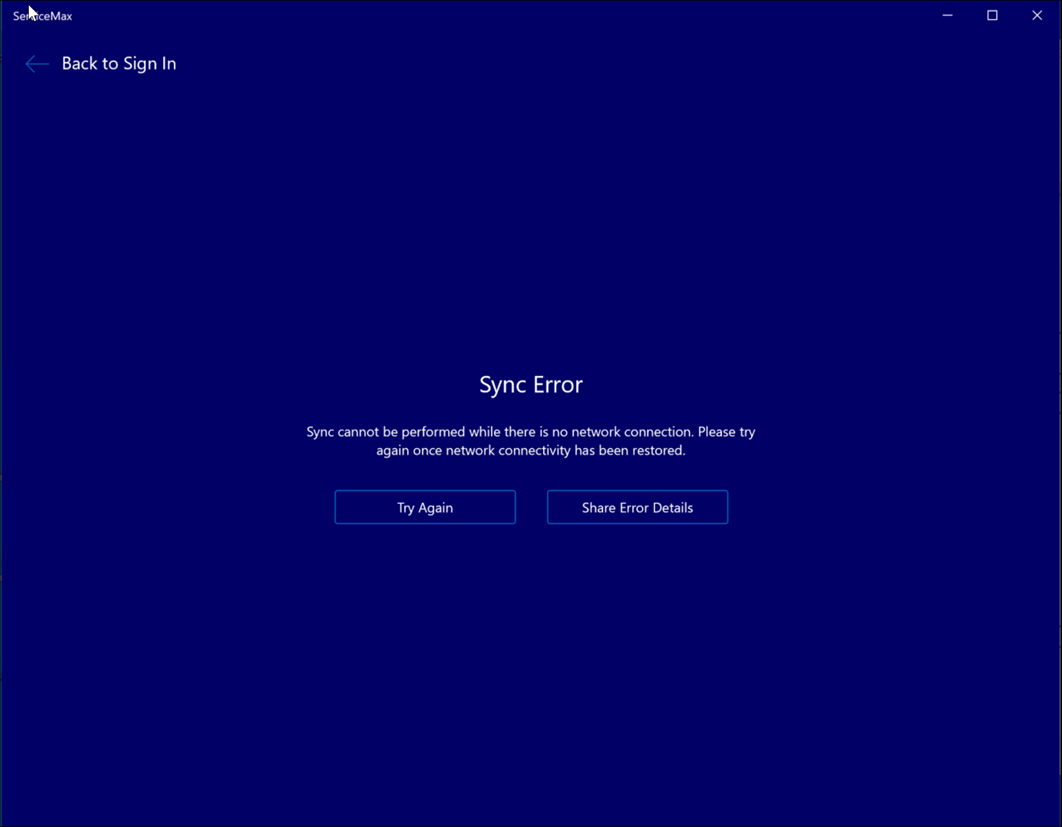
4. Click Try Again to reinitiate the sync again or click Show Error Details. The App Error log in a zip file is created and attached to the widows default Mailbox with new mail.
It is recommended to perform the initial sync when connected to Wi-Fi or where a strong and stable cellular signal is assured. It cannot be canceled once started. |