

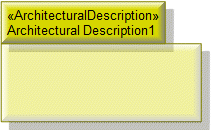
 Architectural Description toolbar button, and then click in free space on the diagram.
Architectural Description toolbar button, and then click in free space on the diagram.
 Architectural Reference toolbar button, click the source Architectural Description, and then click the destination Architectural Description.
Architectural Reference toolbar button, click the source Architectural Description, and then click the destination Architectural Description.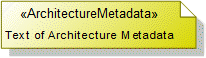
 Architecture Metadata toolbar button, and then click in free space on the diagram.
Architecture Metadata toolbar button, and then click in free space on the diagram. Note Link toolbar button, click the Architecture Metadata, and then click the Architectural Description to which the Architecture Metadata applies.
Note Link toolbar button, click the Architecture Metadata, and then click the Architectural Description to which the Architecture Metadata applies.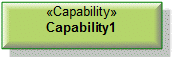
 Capability toolbar button, and then click in free space on the diagram.
Capability toolbar button, and then click in free space on the diagram.
 Capability of Performer toolbar button, click the source Enterprise Phase or Whole Life Enterprise, and then click the exhibited Capability.
Capability of Performer toolbar button, click the source Enterprise Phase or Whole Life Enterprise, and then click the exhibited Capability.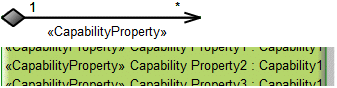
 Composite Association toolbar button, click the owning Capability, and then click the Capability that is the type of the Capability Property.
Composite Association toolbar button, click the owning Capability, and then click the Capability that is the type of the Capability Property.Only UML Role based Capability Property elements can be shown as Composite Associations. For more information, see
Capability property (UPDM - DoDAF aliases). |
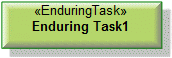
 Enduring Task toolbar button, and then click in free space on the diagram.
Enduring Task toolbar button, and then click in free space on the diagram.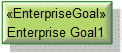
 Enterprise Goal toolbar button, and then click in free space on the diagram.
Enterprise Goal toolbar button, and then click in free space on the diagram.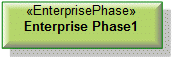
 Enterprise Phase toolbar button, and then click in free space on the diagram.
Enterprise Phase toolbar button, and then click in free space on the diagram.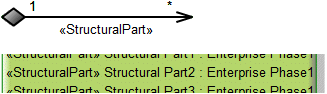
 Composite Association toolbar button, click the owning Enterprise Phase or Whole Life Enterprise, and then click the Enterprise Phase or Whole Life Enterprise that is the type of the Structural Part. From the dialog, select Structural Part.
Composite Association toolbar button, click the owning Enterprise Phase or Whole Life Enterprise, and then click the Enterprise Phase or Whole Life Enterprise that is the type of the Structural Part. From the dialog, select Structural Part. Structural Part toolbar button, and then click the owning Enterprise Phase or Whole Life Enterprise. From the Select Type dialog, create or select the Enterprise Phase or Whole Life Enterprise that is the type of the Structural Part, or create an untyped Structural Part.
Structural Part toolbar button, and then click the owning Enterprise Phase or Whole Life Enterprise. From the Select Type dialog, create or select the Enterprise Phase or Whole Life Enterprise that is the type of the Structural Part, or create an untyped Structural Part.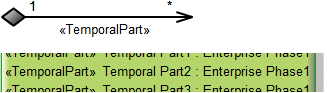
 Composite Association toolbar button, click the owning Enterprise Phase or Whole Life Enterprise, and then click the Enterprise Phase or Whole Life Enterprise that is the type of the Temporal Part. From the dialog, select Temporal Part.
Composite Association toolbar button, click the owning Enterprise Phase or Whole Life Enterprise, and then click the Enterprise Phase or Whole Life Enterprise that is the type of the Temporal Part. From the dialog, select Temporal Part. Temporal Part toolbar button, and then click the owning Enterprise Phase or Whole Life Enterprise. From the Select Type dialog, create or select the Enterprise Phase or Whole Life Enterprise that is the type of the Temporal Part, or create an untyped Temporal Part.
Temporal Part toolbar button, and then click the owning Enterprise Phase or Whole Life Enterprise. From the Select Type dialog, create or select the Enterprise Phase or Whole Life Enterprise that is the type of the Temporal Part, or create an untyped Temporal Part.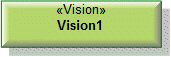
 Vision toolbar button, and then click in free space on the diagram.
Vision toolbar button, and then click in free space on the diagram.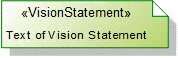
 Vision Statement toolbar button, and then click in free space on the diagram. Use the Full Text property to specify the text of the Vision Statement.
Vision Statement toolbar button, and then click in free space on the diagram. Use the Full Text property to specify the text of the Vision Statement. Note Link toolbar button, click the Vision Statement, and then click the Vision to which the Vision Statement applies.
Note Link toolbar button, click the Vision Statement, and then click the Vision to which the Vision Statement applies.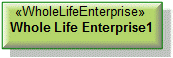
 Whole Life Enterprise toolbar button, and then click in free space on the diagram.
Whole Life Enterprise toolbar button, and then click in free space on the diagram.