Alias (UPDM - NAF aliases)

Creation
To create an Alias:
• From an element: right-click the element, point to New, point to NAF, and then click Alias.
• From a diagram: click the  Alias button, and then click in free space on the diagram.
Alias button, and then click in free space on the diagram.
 Alias button, and then click in free space on the diagram.
Alias button, and then click in free space on the diagram.Specify the text of the Alias through the Full Text property.
To apply an Alias to an element:
• From an element: right-click the element, point to Links, point to Applied, and then click Alias. On the Links Editor dialog, select the Alias elements that apply to the element.
• From an Alias: right-click the Alias, point to Links, and then click Aliased Element. On the Links Editor dialog, select the elements to which the Alias applies.
• From a diagram, click the  Note Link button, click the Alias, and then click the element to which the Alias applies.
Note Link button, click the Alias, and then click the element to which the Alias applies.
 Note Link button, click the Alias, and then click the element to which the Alias applies.
Note Link button, click the Alias, and then click the element to which the Alias applies.Appearance
When shown on a diagram, an Alias appears as follows:
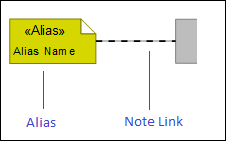
To populate an element's Alias on a diagram: right-click the element, point to Populate, point to Links, and then click Alias Note Links.
Relationships
There are no relationships that are of significant importance to an Alias.
The following sections provide information about how an Alias is used in the model.
Create an Alias from
All elements.
Create from an Alias
No elements can be created from an Alias.
Shown on these diagrams, tables and matrices
In addition to the NAV-2 Integrated Dictionary and NTV-1 Standards Profile, which can show all UPDM elements:
UPDM writeable properties
The following writeable properties are available on the Alias tab of an Alias element's Property Pages:
• nameOwner
• URI





































