NPV-2 Project activity hierarchy (UPDM - NAF aliases)

Creation
To create an NPV-2 Project Activity Hierarchy:
• Right-click the Architectural Description or Service Description that is to own the NPV-2 Project Activity Hierarchy, point to New, point to Diagram, point to NAF, and then click NPV-2 Project Activity Hierarchy.
Purpose
On an NPV-2 Project Activity Hierarchy:
Diagram Elements
For information about showing compartments on diagram symbols, setting up default view options and adding existing elements to the diagram, see (missing link).
For information about the creation and appearance of elements that can be shown on all Product diagrams (Alias, Definition, Information, Metadata, Overlap and Same As elements), see Creation and appearance of elements that appear on all product diagrams (UPDM - NAF aliases)
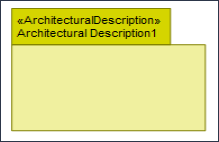
To create an Architectural Description: click the  Architectural Description button, and then click in free space on the diagram.
Architectural Description button, and then click in free space on the diagram.
 Architectural Description button, and then click in free space on the diagram.
Architectural Description button, and then click in free space on the diagram.To populate elements from an Architectural Description: add the Architectural Description to the diagram, and then populate those elements from the Architectural Description.

To create an Architectural Reference: click the  Architectural Reference button, click the source Architectural Description, and then click the destination Architectural Description.
Architectural Reference button, click the source Architectural Description, and then click the destination Architectural Description.
 Architectural Reference button, click the source Architectural Description, and then click the destination Architectural Description.
Architectural Reference button, click the source Architectural Description, and then click the destination Architectural Description.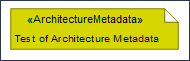
To create an Architecture Metadata: click the  Architecture Metadata button, and then click in free space on the diagram.
Architecture Metadata button, and then click in free space on the diagram.
 Architecture Metadata button, and then click in free space on the diagram.
Architecture Metadata button, and then click in free space on the diagram.Define the text of the Architecture Metadata through its Full Text property.
To apply an Architecture Metadata to an Architectural Description: click the  Note Link button, click the Architecture Metadata, and then click the Architectural Description to which the Architecture Metadata applies.
Note Link button, click the Architecture Metadata, and then click the Architectural Description to which the Architecture Metadata applies.
 Note Link button, click the Architecture Metadata, and then click the Architectural Description to which the Architecture Metadata applies.
Note Link button, click the Architecture Metadata, and then click the Architectural Description to which the Architecture Metadata applies.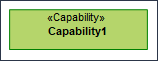
To create a Capability: click the  Capability button, and then click in free space on the diagram.
Capability button, and then click in free space on the diagram.
 Capability button, and then click in free space on the diagram.
Capability button, and then click in free space on the diagram.Use Maps To Capability relationships to link the Capability element to Project Activity elements that map to that Capability.

To create a Maps To Capability: click the  Maps To Capability button, click the Project Activity, and then click the Capability that the Project Activity maps to.
Maps To Capability button, click the Project Activity, and then click the Capability that the Project Activity maps to.
 Maps To Capability button, click the Project Activity, and then click the Capability that the Project Activity maps to.
Maps To Capability button, click the Project Activity, and then click the Capability that the Project Activity maps to.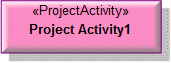
To create a Project Activity: click the  Project Activity Action button, and then click in free space on the diagram.
Project Activity Action button, and then click in free space on the diagram.
 Project Activity Action button, and then click in free space on the diagram.
Project Activity Action button, and then click in free space on the diagram.Use Maps To Capability relationships to link the Project Activity to the Capability elements that map to the Project Activity.

To create a Project Activity Action: click the  Composite Association button, click the owning Project Activity, and then click the Project Activity that is invoked by the Project Activity Action.
Composite Association button, click the owning Project Activity, and then click the Project Activity that is invoked by the Project Activity Action.
 Composite Association button, click the owning Project Activity, and then click the Project Activity that is invoked by the Project Activity Action.
Composite Association button, click the owning Project Activity, and then click the Project Activity that is invoked by the Project Activity Action.The following sections provide information about how an NPV-2 Project Activity Hierarchy is used in the model.
Create an NPV-2 Project Activity Hierarchy from
Creates or shows these UPDM elements
In addition to the common UPDM elements that can be shown on all Product diagrams (Alias, Definition, Information, Metadata, Overlap and Same As elements):

