NSV-11 System data model (UPDM - NAF aliases)

Creation
To create an NSV-11 System Data Model:
• Right-click the Physical Data Model that is to own the NSV-11 System Data Model, point to New, point to NAF, point to System, and then click NSV-11 System Data Model.
Purpose
On an NSV-11 System Data Model:
• Create Resource Constraint elements and apply them to Exchange Element and Entity Item elements.
Diagram Elements
For information about the creation and appearance of elements that can be shown on all Product diagrams (Alias, Definition, Information, Metadata, Overlap and Same As elements), see Creation and appearance of elements that appear on all product diagrams (UPDM - NAF aliases).

To create a Details: click the 

Details button, click the source Entity Item, and then click the destination Exchange Element.

To create an Entity Attribute: click the  Entity Attribute button, and then click the Entity Item that is to own the Entity Attribute. From the Select Type dialog, select or create the type of the Entity Attribute, or create an untyped Entity Attribute.
Entity Attribute button, and then click the Entity Item that is to own the Entity Attribute. From the Select Type dialog, select or create the type of the Entity Attribute, or create an untyped Entity Attribute.
 Entity Attribute button, and then click the Entity Item that is to own the Entity Attribute. From the Select Type dialog, select or create the type of the Entity Attribute, or create an untyped Entity Attribute.
Entity Attribute button, and then click the Entity Item that is to own the Entity Attribute. From the Select Type dialog, select or create the type of the Entity Attribute, or create an untyped Entity Attribute.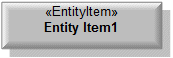
To create an Entity Item: click the  Entity Item button, and then click in free space on the diagram.
Entity Item button, and then click in free space on the diagram.
 Entity Item button, and then click in free space on the diagram.
Entity Item button, and then click in free space on the diagram.Use:
• Details relationships to link the Entity Item to related Exchange Element elements.
• Entity Relationship relationships to link the Entity Item to related Entity Item elements.
• UML Generalizations to define Entity Item inheritance.

To create an Entity Relationship: click the required  Entity Relationship button, click the source Entity Item, and then click the destination Entity Item.
Entity Relationship button, click the source Entity Item, and then click the destination Entity Item.
 Entity Relationship button, click the source Entity Item, and then click the destination Entity Item.
Entity Relationship button, click the source Entity Item, and then click the destination Entity Item.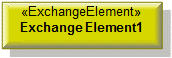
To create an Exchange Element: click the  Exchange Element button, and then click in free space on the diagram.
Exchange Element button, and then click in free space on the diagram.
 Exchange Element button, and then click in free space on the diagram.
Exchange Element button, and then click in free space on the diagram.Use Details relationships to link the Exchange Element elements to related Entity Item elements.
Generalization (UML item)

To create a Generalization: click the  Generalization button, click the sub element, and then click the super element. The types of the super and sub elements must be the same.
Generalization button, click the sub element, and then click the super element. The types of the super and sub elements must be the same.
 Generalization button, click the sub element, and then click the super element. The types of the super and sub elements must be the same.
Generalization button, click the sub element, and then click the super element. The types of the super and sub elements must be the same.You can define inheritance for Entity Item and Exchange Element elements.

To create a Physical Data Model: click the  Physical Data Model button, and then click in free space on the diagram.
Physical Data Model button, and then click in free space on the diagram.
 Physical Data Model button, and then click in free space on the diagram.
Physical Data Model button, and then click in free space on the diagram.To populate elements from a Physical Data Model: add the Physical Data Model to the diagram, and then populate those elements from that Physical Data Model.
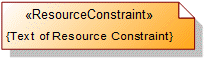
To create a Resource Constraint: click the  Resource Constraint button, and then click in free space on the diagram. Use the Full Text property to specify the text of the Resource Constraint.
Resource Constraint button, and then click in free space on the diagram. Use the Full Text property to specify the text of the Resource Constraint.
 Resource Constraint button, and then click in free space on the diagram. Use the Full Text property to specify the text of the Resource Constraint.
Resource Constraint button, and then click in free space on the diagram. Use the Full Text property to specify the text of the Resource Constraint.To apply a Resource Constraint to an Entity Item and Exchange Element on the diagram: click the  Note Link button, click the Resource Constraint, and then click the Entity Item or Exchange Element to which the Resource Constraint applies.
Note Link button, click the Resource Constraint, and then click the Entity Item or Exchange Element to which the Resource Constraint applies.
 Note Link button, click the Resource Constraint, and then click the Entity Item or Exchange Element to which the Resource Constraint applies.
Note Link button, click the Resource Constraint, and then click the Entity Item or Exchange Element to which the Resource Constraint applies.The following sections provide information about how an NSV-11 System Data Model is used in the model.
Create an NSV-11 System Data Model from
Creates or shows these UPDM elements
In addition to the common UPDM elements that can be shown on all Product diagrams (Alias, Definition, Information, Metadata, Overlap, and Same As elements):