NOV-4 Actual organizational relationships chart (UPDM - NAF aliases)

Creation
To create an NOV-4 Actual Organizational Relationships Chart:
• Right-click the Architectural Description or Service Description that is to own the NOV-4 Actual Organizational Relationships Chart, point to New, point to Diagram, point to NAF, and then click NOV-4 Actual Organizational Relationships Chart.
Purpose
On an NOV-4 Actual Organizational Relationships Chart:
• Create Fills Post relationships.
Diagram Elements
For information about showing compartments on diagram symbols, setting up default view options and adding existing elements to the diagram, see the following topics:
For information about the creation and appearance of elements that can be shown on all Product diagrams (Alias, Definition, Information, Metadata, Overlap and Same As elements), see Creation and appearance of elements that appear on all product diagrams (UPDM - NAF aliases).
Actual Organization

To create an Actual Organization:
• Click the  Actual Organization button, and then click in free space on the diagram. From the Select Type dialog, create or select the Organization element that is the classifier of the Actual Organization.
Actual Organization button, and then click in free space on the diagram. From the Select Type dialog, create or select the Organization element that is the classifier of the Actual Organization.
 Actual Organization button, and then click in free space on the diagram. From the Select Type dialog, create or select the Organization element that is the classifier of the Actual Organization.
Actual Organization button, and then click in free space on the diagram. From the Select Type dialog, create or select the Organization element that is the classifier of the Actual Organization.• From an appropriate Modeler pane, locate the Organization element that you want to use as the classifier of the Actual Organization, and then drag that Organization to free space on the diagram.
Actual Organization Relationship

To create an Actual Organization Relationship: click the  Actual Organization Relationship button, click the source Actual Organization, and then click the target Actual Organization or Actual Post.
Actual Organization Relationship button, click the source Actual Organization, and then click the target Actual Organization or Actual Post.
 Actual Organization Relationship button, click the source Actual Organization, and then click the target Actual Organization or Actual Post.
Actual Organization Relationship button, click the source Actual Organization, and then click the target Actual Organization or Actual Post.Actual Person
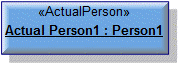
To create an Actual Person:
• Click the  Actual Person button, and then click in free space on the diagram. From the Select Type dialog, create or select the Person element that is the classifier of the Actual Person.
Actual Person button, and then click in free space on the diagram. From the Select Type dialog, create or select the Person element that is the classifier of the Actual Person.
 Actual Person button, and then click in free space on the diagram. From the Select Type dialog, create or select the Person element that is the classifier of the Actual Person.
Actual Person button, and then click in free space on the diagram. From the Select Type dialog, create or select the Person element that is the classifier of the Actual Person.• From an appropriate Modeler pane, locate the Person element that you want to use as the classifier of the Actual Person, and then drag that Person to free space on the diagram.
Use Fills Post relationships to link the Actual Person to Actual Post elements that are filled by that Actual Person.
Actual Post

To create an Actual Post:
• Click the  Actual Post button, and then click in free space on the diagram. From the Select Type dialog, create or select the Post element that is the classifier of the Actual Post.
Actual Post button, and then click in free space on the diagram. From the Select Type dialog, create or select the Post element that is the classifier of the Actual Post.
 Actual Post button, and then click in free space on the diagram. From the Select Type dialog, create or select the Post element that is the classifier of the Actual Post.
Actual Post button, and then click in free space on the diagram. From the Select Type dialog, create or select the Post element that is the classifier of the Actual Post.• From an appropriate Modeler pane, locate the Post element that you want to use as the classifier of the Actual Post, and then drag that Post to free space on the diagram.
Use Fills Post relationships to link the Actual Post to Actual Person elements that fill that Actual Post.
Fills Post

To create a Fills Post: click the  Fills Post button, click the Actual Person that fills the Actual Post, and then click the filled Actual Post.
Fills Post button, click the Actual Person that fills the Actual Post, and then click the filled Actual Post.
 Fills Post button, click the Actual Person that fills the Actual Post, and then click the filled Actual Post.
Fills Post button, click the Actual Person that fills the Actual Post, and then click the filled Actual Post.Link (UML item)

To create a Link: click the  Link button, click the source Actual Organization or Actual Post, and then click destination Actual Organization or Actual Post element.
Link button, click the source Actual Organization or Actual Post, and then click destination Actual Organization or Actual Post element.
 Link button, click the source Actual Organization or Actual Post, and then click destination Actual Organization or Actual Post element.
Link button, click the source Actual Organization or Actual Post, and then click destination Actual Organization or Actual Post element.When you create a Link, Modeler creates a slot on the source Actual Organization or Actual Post.
You can create a link between Actual Organization and Actual Post elements only when their classifiers are related through a Resource Role.
The following sections provide information about how an NOV-4 Actual Organizational Relationships Chart is used in the model.
Create an NOV-4 Actual Organizational Relationships Chart from
Creates or shows these UPDM elements
In addition to the common UPDM elements that can be shown on all Product diagrams (Alias, Definition, Information, Metadata, Overlap and Same As elements):

