NCV-2 Capability taxonomy (UPDM - NAF aliases)

Creation
To create an NCV-2 Capability Taxonomy:
• Right-click the Architectural Description or Service Description that is to own the NCV-2 Capability Taxonomy, point to New, point to Diagram, point to NAF, and then click NCV-2 Capability Taxonomy.
Purpose
On an NCV-2 Capability Taxonomy:
• Create Capability elements.
• Create Generalizations between Capability elements to define inheritance.
• Create Capability Property elements for Capability elements.
Diagram Elements
For information about showing compartments on diagram symbols, setting up default view options and adding existing elements to the diagram, click here
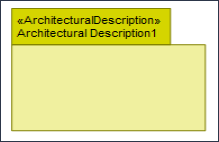
To create an Architectural Description: click the  Architectural Description button, and then click in free space on the diagram.
Architectural Description button, and then click in free space on the diagram.
 Architectural Description button, and then click in free space on the diagram.
Architectural Description button, and then click in free space on the diagram.To populate elements from an Architectural Description: add the Architectural Description to the diagram, and then populate those elements from the Architectural Description.

To create an Architectural Reference: click the  Architectural Reference button, click the source Architectural Description, and then click the destination Architectural Description.
Architectural Reference button, click the source Architectural Description, and then click the destination Architectural Description.
 Architectural Reference button, click the source Architectural Description, and then click the destination Architectural Description.
Architectural Reference button, click the source Architectural Description, and then click the destination Architectural Description.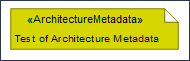
To create an Architecture Metadata: click the  Architecture Metadata button, and then click in free space on the diagram.
Architecture Metadata button, and then click in free space on the diagram.
 Architecture Metadata button, and then click in free space on the diagram.
Architecture Metadata button, and then click in free space on the diagram.Define the text of the Architecture Metadata through its Full Text property.
To apply an Architecture Metadata to an Architectural Description: click the  Note Link button, click the Architecture Metadata, and then click the Architectural Description to which the Architecture Metadata applies.
Note Link button, click the Architecture Metadata, and then click the Architectural Description to which the Architecture Metadata applies.
 Note Link button, click the Architecture Metadata, and then click the Architectural Description to which the Architecture Metadata applies.
Note Link button, click the Architecture Metadata, and then click the Architectural Description to which the Architecture Metadata applies.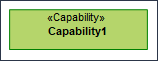
To create a Capability: click the  Capability button, and then click in free space on the diagram.
Capability button, and then click in free space on the diagram.
 Capability button, and then click in free space on the diagram.
Capability button, and then click in free space on the diagram.Use Generalization relationships to define Capability inheritance.
Generalization (UML Item)

To create a Generalization: click the  Generalization button, click the sub Capability, and then click the super Capability.
Generalization button, click the sub Capability, and then click the super Capability.
 Generalization button, click the sub Capability, and then click the super Capability.
Generalization button, click the sub Capability, and then click the super Capability.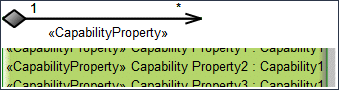
To create a Capability Property:
• Click the  Composite Association button, click the owning Capability, and then click the Capability that is the type of the Capability Property.
Composite Association button, click the owning Capability, and then click the Capability that is the type of the Capability Property.
 Composite Association button, click the owning Capability, and then click the Capability that is the type of the Capability Property.
Composite Association button, click the owning Capability, and then click the Capability that is the type of the Capability Property.• Click the  Capability Property button, and then click the owning Capability. From the Select Type dialog, create or select the Capability element that is the type of the Capability Property, or create an untyped Capability Property.
Capability Property button, and then click the owning Capability. From the Select Type dialog, create or select the Capability element that is the type of the Capability Property, or create an untyped Capability Property.
 Capability Property button, and then click the owning Capability. From the Select Type dialog, create or select the Capability element that is the type of the Capability Property, or create an untyped Capability Property.
Capability Property button, and then click the owning Capability. From the Select Type dialog, create or select the Capability element that is the type of the Capability Property, or create an untyped Capability Property.Note that only UML Role based Capability Property elements can be shown as Composite Associations. Tell me more...
To hide Capability Property elements shown on the Capability: through the View Options of the owning Capability, do not show Attributes.
The following sections provide information about how an NCV-2 Capability Taxonomy is used in the model.
Create an NCV-2 Capability Taxonomy from
Creates or shows these UPDM elements
In addition to the common UPDM elements that can be shown on all Product diagrams (Alias, Definition, Information, Metadata, Overlapand Same Aselements):

