NAV-3 Actual measurement definition (UPDM - NAF aliases)

Creation
To create an NAV-3 Actual Measurement Definition:
• Right-click the Architectural Description or Service Description that is to own the NAV-3 Actual Measurement Definition, point to New, point to Diagram, point to NAF, and then click NAV-3 Actual Measurement Definition.
Purpose
On an NAV-3 Actual Measurement Definition:
• Create UML Slots for Actual Property Set or Service Level Value Set elements through Link relationships.
Diagram Elements
For information about showing compartments on diagram symbols, setting up default view options and adding existing elements to the diagram, see UPDM compartments and adding elements.
For information about the creation and appearance of elements that can be shown on all Product diagrams (Alias, Definition, Information, Metadata, Overlap and Same As elements), see Creation and appearance of elements that appear on all product diagrams (UPDM - NAF aliases).
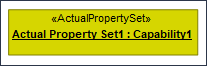
To create an Actual Property Set:
• Click the  Actual Property Set button, and then click in free space on the diagram. From the Select Type dialog, create or select the element that is the classifier of the Actual Property Set.
Actual Property Set button, and then click in free space on the diagram. From the Select Type dialog, create or select the element that is the classifier of the Actual Property Set.
 Actual Property Set button, and then click in free space on the diagram. From the Select Type dialog, create or select the element that is the classifier of the Actual Property Set.
Actual Property Set button, and then click in free space on the diagram. From the Select Type dialog, create or select the element that is the classifier of the Actual Property Set.• From an appropriate Modeler pane, locate the element that you want to use as the classifier of the Actual Property Set, and then drag that element to free space on the diagram. From the dialog, select Actual Property Set, and then click OK.
The classifier of an Actual Property Set can be a Capability, Capability Configuration, Climate, Competence, Condition, Energy, Environment, Exchange Element, Geo Political Extent Type, Light Condition, Logical Architecture, Materiel, Measurement Set, Node, Organization, Physical Architecture, Post, Resource Artifact, Responsibility, Security Attributes Group, Security Domain, Service Access, Service Interface or Software element.
Link (UML item)

To create a Link: click the  Link button, click the source Actual Property Set or Service Level Value Set, and then click destination Actual Property Set or Service Level Value Set.
Link button, click the source Actual Property Set or Service Level Value Set, and then click destination Actual Property Set or Service Level Value Set.
 Link button, click the source Actual Property Set or Service Level Value Set, and then click destination Actual Property Set or Service Level Value Set.
Link button, click the source Actual Property Set or Service Level Value Set, and then click destination Actual Property Set or Service Level Value Set.When you create a Link, Modeler creates a slot on the source Actual Property Set or Service Level Value Set.
You can create a link between Actual Property Set or Service Level Value Set elements only when their classifiers are related through an appropriate relationship. For example, if the classifiers of two Actual Property Set elements are Capability elements, you can create a link only when the source Capability classifier has a Capability Property that uses the destination Capability classifier as its type.
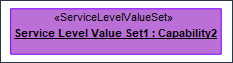
To create a Service Level Value Set:
• Click the  Service Level Value Set button, and then click in free space on the diagram. From the Select Type dialog, create or select the element that is the classifier of the Service Level Value Set.
Service Level Value Set button, and then click in free space on the diagram. From the Select Type dialog, create or select the element that is the classifier of the Service Level Value Set.
 Service Level Value Set button, and then click in free space on the diagram. From the Select Type dialog, create or select the element that is the classifier of the Service Level Value Set.
Service Level Value Set button, and then click in free space on the diagram. From the Select Type dialog, create or select the element that is the classifier of the Service Level Value Set.• From an appropriate Modeler pane, locate the element that you want to use as the classifier of the Service Level Value Set, and then drag that element to free space on the diagram. From the dialog, select Service Level Value Set, and then click OK.
The classifier of a Service Level Value Set can be a Capability, Capability Configuration, Climate, Competence, Condition, Energy, Environment, Exchange Element, Geo Political Extent Type, Light Condition, Logical Architecture, Materiel, Measurement Set, Node, Organization, Physical Architecture, Post, Resource Artifact, Responsibility, Security Attributes Group, Security Domain, Service Access, Service Interface or Software element.
The following sections provide information about how an NAV-3 Actual Measurement Definition is used in the model.
Create an NAV-3 Actual Measurement Definition from
Creates or shows these UPDM elements
In addition to the common UPDM elements that can be shown on all Product diagrams (Alias, Definition, Information, Metadata, Overlap and Same As elements):

