NOV-4 Typical organizational relationships chart (UPDM - NAF aliases)

Creation
To create an NOV-4 Typical Organizational Relationships Chart:
• Right-click the Architectural Description or Service Description that is to own the NOV-4 Typical Organizational Relationships Chart, point to New, point to Diagram, point to NAF, and then click NOV-4 Typical Organizational Relationships Chart.
Purpose
On an NOV-4 Typical Organizational Relationships Chart:
Diagram Elements
For information about showing compartments on diagram symbols, setting up default view options and adding existing elements to the diagram, see the following topics:
For information about the creation and appearance of elements that can be shown on all Product diagrams (Alias, Definition, Information, Metadata, Overlap and Same As elements), see Creation and appearance of elements that appear on all product diagrams (UPDM - NAF aliases).
Architectural Description
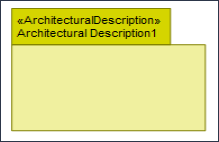
To create an Architectural Description: click the  Architectural Description button, and then click in free space on the diagram.
Architectural Description button, and then click in free space on the diagram.
 Architectural Description button, and then click in free space on the diagram.
Architectural Description button, and then click in free space on the diagram.To populate elements from an Architectural Description: add the Architectural Description to the diagram, and then populate those elements from the Architectural Description.
Architectural Reference

To create an Architectural Reference: click the  Architectural Reference button, click the source Architectural Description, and then click the destination Architectural Description.
Architectural Reference button, click the source Architectural Description, and then click the destination Architectural Description.
 Architectural Reference button, click the source Architectural Description, and then click the destination Architectural Description.
Architectural Reference button, click the source Architectural Description, and then click the destination Architectural Description.Architecture Metadata
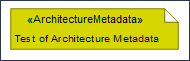
To create an Architecture Metadata: click the  Architecture Metadata button, and then click in free space on the diagram.
Architecture Metadata button, and then click in free space on the diagram.
 Architecture Metadata button, and then click in free space on the diagram.
Architecture Metadata button, and then click in free space on the diagram.Define the text of the Architecture Metadata through its Full Text property.
To apply an Architecture Metadata to an Architectural Description: click the  Note Link button, click the Architecture Metadata, and then click the Architectural Description to which the Architecture Metadata applies.
Note Link button, click the Architecture Metadata, and then click the Architectural Description to which the Architecture Metadata applies.
 Note Link button, click the Architecture Metadata, and then click the Architectural Description to which the Architecture Metadata applies.
Note Link button, click the Architecture Metadata, and then click the Architectural Description to which the Architecture Metadata applies.Capability
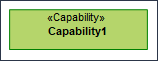
To create a Capability: click the  Capability button, and then click in free space on the diagram.
Capability button, and then click in free space on the diagram.
 Capability button, and then click in free space on the diagram.
Capability button, and then click in free space on the diagram.Use Exhibits relationship to link the Capability to the Organization, Post and Responsibility elements that exhibit that Capability.
Capability Property
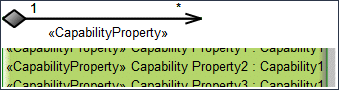
To create a Capability Property: click the  Composite Association button, click the owning Capability, and then click the Capability that is the type of the Capability Property.
Composite Association button, click the owning Capability, and then click the Capability that is the type of the Capability Property.
 Composite Association button, click the owning Capability, and then click the Capability that is the type of the Capability Property.
Composite Association button, click the owning Capability, and then click the Capability that is the type of the Capability Property.Only UML Role based Capability Property elements can be shown as Composite Associations. For more information, see Capability property (UPDM - NAF aliases). |
Command

To create a Command: click the  Command Link button, click the commanding Organization, Post or Responsibility element, and then click the commanded Organization, Post or Responsibility element.
Command Link button, click the commanding Organization, Post or Responsibility element, and then click the commanded Organization, Post or Responsibility element.
 Command Link button, click the commanding Organization, Post or Responsibility element, and then click the commanded Organization, Post or Responsibility element.
Command Link button, click the commanding Organization, Post or Responsibility element, and then click the commanded Organization, Post or Responsibility element.On the Select Conveyed Classifier dialog, create or select the Exchange Element that is the Command element's conveyed classifier.
Competence

To create a Competence: click the  Competence button, and then click in free space on the diagram.
Competence button, and then click in free space on the diagram.
 Competence button, and then click in free space on the diagram.
Competence button, and then click in free space on the diagram.Use Requires Competence and Typically Provides Competence relationships to link the Competence to the Organization, Post and Responsibility elements that require or provide that Competence.
Exhibits

To create Exhibits: click the  Exhibits button, click the source Organization, Post or Responsibility, and then click the exhibited Capability.
Exhibits button, click the source Organization, Post or Responsibility, and then click the exhibited Capability.
 Exhibits button, click the source Organization, Post or Responsibility, and then click the exhibited Capability.
Exhibits button, click the source Organization, Post or Responsibility, and then click the exhibited Capability.Generalization (UML Item)

To create a Generalization: click the  Generalization button, click the sub element, and then click the super element. The types of the super and sub elements must be the same.
Generalization button, click the sub element, and then click the super element. The types of the super and sub elements must be the same.
 Generalization button, click the sub element, and then click the super element. The types of the super and sub elements must be the same.
Generalization button, click the sub element, and then click the super element. The types of the super and sub elements must be the same.You can define inheritance for Competence, Organization, Person, Post and Responsibility elements.
Metadata
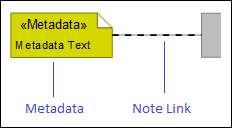
To create a Metadata: click the  Metadata button, and then click in free space on the diagram. Use the Full Text property to specify the text of the Metadata.
Metadata button, and then click in free space on the diagram. Use the Full Text property to specify the text of the Metadata.
 Metadata button, and then click in free space on the diagram. Use the Full Text property to specify the text of the Metadata.
Metadata button, and then click in free space on the diagram. Use the Full Text property to specify the text of the Metadata.To apply a Metadata to an element on the diagram: click the  Note Link button, click the Metadata, and then click the element to which the Metadata applies.
Note Link button, click the Metadata, and then click the element to which the Metadata applies.
 Note Link button, click the Metadata, and then click the element to which the Metadata applies.
Note Link button, click the Metadata, and then click the element to which the Metadata applies.To populate an element's Metadata on a diagram: right-click the element, point to Populate, point to Links, and then click Metadata Note Links.
Organization
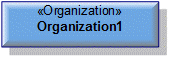
To create an Organization: click the  Organization button, and then click in free space on the diagram.
Organization button, and then click in free space on the diagram.
 Organization button, and then click in free space on the diagram.
Organization button, and then click in free space on the diagram.Use Requires Competence and Typically Provides Competence relationships to link the Organization to the Competence elements that are required or provided by that Organization.
Person
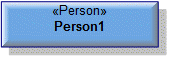
To create a Person: click the  Person button, and then click in free space on the diagram.
Person button, and then click in free space on the diagram.
 Person button, and then click in free space on the diagram.
Person button, and then click in free space on the diagram.Post

To create a Post: click the  Post button, and then click in free space on the diagram.
Post button, and then click in free space on the diagram.
 Post button, and then click in free space on the diagram.
Post button, and then click in free space on the diagram.Use Requires Competence and Typically Provides Competence relationships to link the Post to the Competence elements that are required or provided by that Post.
Property

To create a Property: click the  Property button, and then click the owning Competence, Organization, Post or Responsibility.
Property button, and then click the owning Competence, Organization, Post or Responsibility.
 Property button, and then click the owning Competence, Organization, Post or Responsibility.
Property button, and then click the owning Competence, Organization, Post or Responsibility.Requires Competence

To create a Requires Competence: click the  Requires Competence button, click the source Organization, Post or Responsibility, and then click the required Competence.
Requires Competence button, click the source Organization, Post or Responsibility, and then click the required Competence.
 Requires Competence button, click the source Organization, Post or Responsibility, and then click the required Competence.
Requires Competence button, click the source Organization, Post or Responsibility, and then click the required Competence.Resource Role
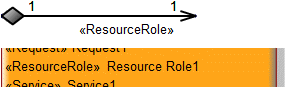
To create a Resource Role:
• Click the  Resource Role button, and then click the owning Competence, Organization, Post or Responsibility. From the Select Type dialog, create or select the element that is the type of the Resource Role, or create an untyped Resource Role.
Resource Role button, and then click the owning Competence, Organization, Post or Responsibility. From the Select Type dialog, create or select the element that is the type of the Resource Role, or create an untyped Resource Role.
 Resource Role button, and then click the owning Competence, Organization, Post or Responsibility. From the Select Type dialog, create or select the element that is the type of the Resource Role, or create an untyped Resource Role.
Resource Role button, and then click the owning Competence, Organization, Post or Responsibility. From the Select Type dialog, create or select the element that is the type of the Resource Role, or create an untyped Resource Role.• Click the  Composite Association button, click the source Organization, Post or Responsibility, and then click the destination Organization, Post or Responsibility element that is the type of the Resource Role.
Composite Association button, click the source Organization, Post or Responsibility, and then click the destination Organization, Post or Responsibility element that is the type of the Resource Role.
 Composite Association button, click the source Organization, Post or Responsibility, and then click the destination Organization, Post or Responsibility element that is the type of the Resource Role.
Composite Association button, click the source Organization, Post or Responsibility, and then click the destination Organization, Post or Responsibility element that is the type of the Resource Role.Responsibility
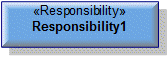
To create a Responsibility: click the  Responsibility button, and then click in free space on the diagram.
Responsibility button, and then click in free space on the diagram.
 Responsibility button, and then click in free space on the diagram.
Responsibility button, and then click in free space on the diagram.Use Requires Competence and Typically Provides Competence relationships to link the Responsibility to the Competence elements that are required or provided by that Responsibility.
Typically Provides Competence

A Typically Provides Competence is a deprecated UPDM 1.1 element that is included to support models that have been migrated from Studio 8.0. |
To create a Typically Provides Competence: click the  Typically Provides Competence button, click the source Organization, Post or Responsibility, and then click the provided Competence.
Typically Provides Competence button, click the source Organization, Post or Responsibility, and then click the provided Competence.
 Typically Provides Competence button, click the source Organization, Post or Responsibility, and then click the provided Competence.
Typically Provides Competence button, click the source Organization, Post or Responsibility, and then click the provided Competence.The following sections provide information about how an NOV-4 Typical Organizational Relationships Chart is used in the model.
Create an NOV-4 Typical Organizational Relationships Chart from
Creates or shows these UPDM elements
In addition to the common UPDM elements that can be shown on all Product diagrams (Alias, Definition, Information, Metadata, Overlap and Same As elements):

