Creating a Demand Window
To create a demand window, complete the following steps:
1. From the Demand Windows table on the Site Demand window, click Create to open the Create Demand Window window.
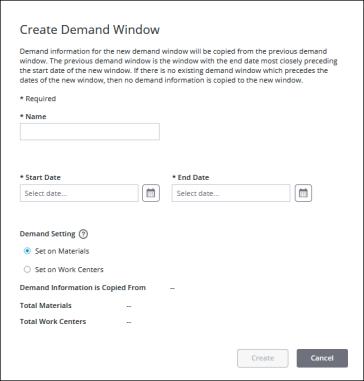
2. Enter the information for the new demand window:
◦ Name—The name of the demand window. Must be unique. Required.
◦ Start Date—The start date for the demand window in the time zone for the site. The start date cannot overlap with the dates of an existing demand window. Required.
◦ End Date—The end date for the demand window in the time zone for the site. The end date cannot overlap with the dates of an existing demand window. The demand window can have a minimum date range of 1 day (the start and end dates are the same) and a maximum of 365 days. Required.
◦ Demand Setting—Select whether demand for this demand window is Set on Materials (the default value) or Set on Work Centers.
▪ When demand is set on materials, it is managed by specifying the demand and optional demand BOMs on individual materials. The demand for each material must then be manually allocated to work centers in the site. The Total Demand value for each work center is the sum of all demand that is allocated to that work center for the demand window.
▪ When demand is set on work centers, the Total Demand value must be manually entered for each demand window in the Demand Settings tab for each work center in the site.
3. Review the information for the previous demand window, if any, from which existing demand information will be copied. This information is populated after the Start Date and End Date have been entered. The previous demand window is the window with the end date that most closely precedes the start date of the window that you are creating.
The following information is provided for the previous demand window, if any:
◦ Demand Information is Copied From—The name and date range for the previous demand window. All demand information that is set on materials and on work centers for the previous demand window is copied to the new demand window. Demand information, such as the demand BOMs, and demand allocation, is often similar from one demand window to the next. Copying the demand information from the previous demand window allows you to edit the demand information as needed after creating your new demand window, rather than having to manually enter it all for every new demand window.
If there is no existing demand window which precedes the dates of the new window, then no demand information is copied to the new demand window.
◦ Total Materials—The number of unique materials in the demand BOM that is being copied, if any.
◦ Total Work Centers—The total number of work centers to which demand can be allocated on the Demand Allocation tab.
If there is a specific demand window from which you want to copy demand information that is not the demand window immediately preceding the new demand window, you can duplicate that demand window instead of creating a new demand window. |
4. Click Create to create the demand window. The new demand window displays in the demand windows table on the Site Demand window.
You can click Cancel to cancel the creation of this demand window.