Demand BOM Tab
On the Demand BOM tab for a material, you can view and manage the direct children of the current material in the demand BOM for the selected demand window.
You can access this tab by viewing a material and clicking Demand BOM.
A demand BOM is a minimal BOM that contains the information needed to calculate demand as part of identifying production bottlenecks, when the demand for the demand window is Set on Materials. The demand BOM contains the child materials and quantities required to produce one unit of the parent material.
Editing the demand BOM for a material impacts only the selected demand window. If demand for the selected demand window is Set on Materials, the bottleneck analysis for the demand window is recalculated. If demand for the selected demand window is Set on Work Centers, the bottleneck analysis calculations for the demand window are not impacted. For more information about the demand BOM, see Viewing and Navigating the Demand BOM.
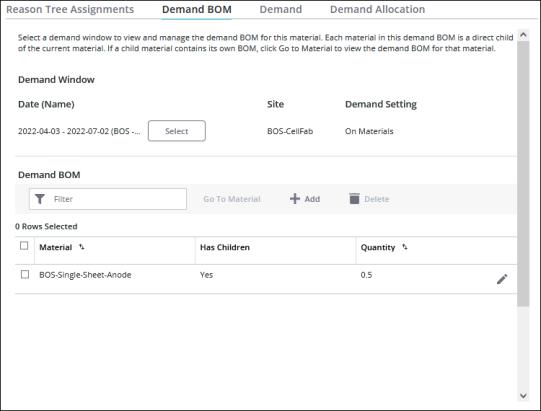
For each child material that is listed in the Demand BOM table, the following information is displayed:
• Material—The name of the child material.
• Has Children—Indicates whether this child material has its own demand BOM children. If Yes, you can select the material and click Go To Material to view the demand BOM on the details page for the child material.
• Quantity—The number of units of the child material that are required to produce one unit of the parent material. The parent material is the material whose demand BOM you are currently viewing.
From the Demand BOM table, you can add materials to the demand BOM and delete materials from the demand BOM.
You can sort Demand BOM table on the Material and Quantity columns. To narrow down the list to specific materials, enter one or more characters from the material name in the Filter field.
The total number of materials in the demand BOM displays at the bottom of the table. To move between results on different pages, click  or
or  , or click a page number to go to that page.
, or click a page number to go to that page.
 or
or  , or click a page number to go to that page.
, or click a page number to go to that page.