Duplicating a Demand Window
The Duplicate action allows you to select an existing demand window for the site and copy all of its demand information to the new demand window. When you duplicate a demand window, you specify the name, start and end dates, and demand setting for the new demand window, but all of the demand information that is set on work centers and on materials is copied to the new demand window from the demand window that is being duplicated.
To duplicate a demand window, complete the following steps:
1. From the Demand Windows table, select a demand window and click Duplicate. The Duplicate Demand Window window opens.
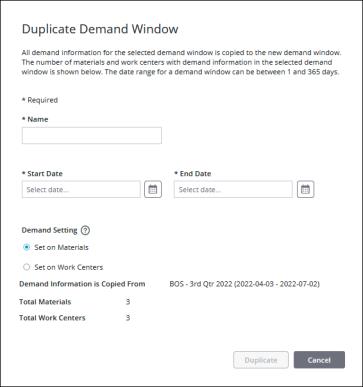
The information for the selected demand window is displayed at the bottom of the window.
2. Enter the information for the new demand window:
◦ Name—The name of the demand window. Must be unique. Required.
◦ Start Date—The start date for the demand window in the time zone for the site. The start date cannot overlap with an existing demand window. Required.
◦ End Date—The end date for the demand window in the time zone for the site. The end date cannot overlap with an existing demand window. The demand window can have a minimum date range of 1 day (the start and end dates are the same) and a maximum of 365 days. Required.
◦ Demand Setting—Select whether demand for this demand window is Set on Materials (the default value) or Set on Work Centers.
When demand is set on materials, it is managed by entering the demand and optional demand BOMs on individual materials. The demand for each material is then allocated to work centers in the site. The Total Demand value for each work center is the sum of all demand that is allocated to that work center for the demand window.
When demand is set on work centers, the Total Demand value must be manually entered for each demand window in the Demand Settings tab for each work center in the site.
3. Click Duplicate. The new demand window displays in the demand windows table on the Site Demand window.
You can click Cancel to cancel the creation of this demand window.