Managing Global Attribute Data
When a System file contains Windchill parts, the Global Attributes table is shown if you have a Windchill integration license for CTQ (critical to quality) characteristic management. When shown, the Global Attributes table is the first pane in the lower window. You cannot modify the format of this special System Tree Items subtable or add records to it. Also, you cannot assign custom user prompts to its fields or modify the Windchill part and attribute data that is copied into it.
When the FMEA DVPs table and FMEA Control Plans table are turned on in the Project properties, columns appear at the end of this table for associating Windchill attributes and Creo quality-critical control characteristics with DVPs (design verification plans) and control plans. These columns allow you to create many-to-many relationships between attributes, DVPs, and control plans. For more information, see DVPs and Control Plans.
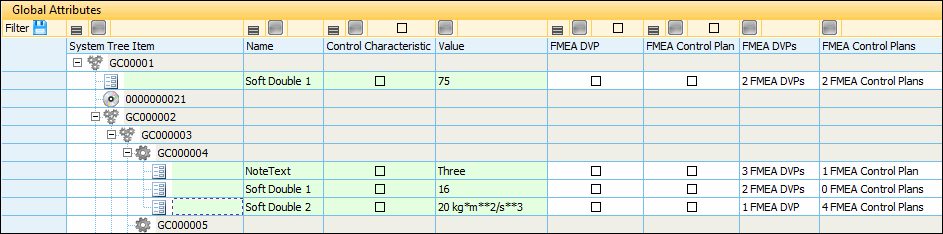
Initially, the Global Attributes table displays an hierarchical tree view of all Windchill end items and parts that are copied into the System Tree Items table. Additionally, it displays all attributes assigned to an end item or part as a child record. You can associate these attributes with any number of DVPs and controls plans in the FMEA module.
The Global Attributes table displays the tree view when > is cleared and no filter is applied. In this view, all attribute rows are shown in the color selected for Display Global Attribute row color in the Options window. The default is a pale mint green.
When > is selected, the records in the Global Attributes table are limited to only those attributes for the active item in the System Tree Items table. You can also use the filter bar above the column header to apply filters. Applying any type of filter to the Global Attributes table removes the tree hierarchy and row colors, which are set not only by Global Attribute row color but also by Windchill highlight color when the System Tree Items table is updated by resyncing with the Windchill BOM. For more information, see:
The following table describes the columns that can appear in the Global Attributes table. The first four columns are display-only and always appear. They display the Windchill attribute data copied into the table. The visibility of the other columns depends on whether the FMEA DVPs table and/or FMEA Control Plans table are turned on in the Project properties.
Column | Description | ||
|---|---|---|---|
System Tree Item | The display field for the item from the System Tree Items table. | ||
Name | The name of the attribute stored in Windchill for this item. | ||
Control Characteristic | Indicates if the attribute is a Creo quality-critical control characteristic. For example, You might want to set a filter for this column to display only critical control characteristics. | ||
Value | The attribute value stored in Windchill. | ||
| |||
FMEA DVP | Indicates if the attribute is to be associated with records in the FMEA DVPs table. The singular name for this table is used as the column name. | ||
FMEA Control Plan | Indicates if the attribute is to be associated with records in the FMEA Control Plans table. The singular name for this table is used as the column name. | ||
FMEA DVPs | A special field that you use to associate the attribute with one or more records in the FMEA DVPs table. The plural name for this table is used as the column name. This field displays the number of DVPs associated with the attribute. Clicking this value makes a browse button available. Clicking the browse button opens the Associated FMEA DVPs window, where you can see all existing DVPs and specify those to associate with this attribute. In this window, you can also insert a new DVP, which is automatically associated with this attribute. For more information, see Associated FMEA DVPs Window. | ||
FMEA Control Plans | A special field that you use to associate the attribute with one or more records in the FMEA Control Plans table. The singular name for this table is used as the column name. This field displays the number of control plans associated with the attribute. Clicking this value makes a browse button available. Clicking the browse button opens the Associated FMEA Control Plans window, where you can see all existing controls plans and specify those to associate with this attribute. In this window, you can also insert a new control plan, which is automatically associated with this attribute. For more information, see Associated FMEA Control Plans Window. | ||
In the Global Attributes table, you look at all Windchill attributes that have been copied into the System file and then use the FMEA columns with the checkboxes to indicate the attributes that you want to associate with DVPs and control plans. Using the filter bars for these columns, you can limit the attributes shown to only those that your organization requires you to associate with FMEA DVPs and control plans.
In the next two FMEA columns, you set up the desired associations. After you are finished, you can use the filter bar to ensure that you did not miss setting up any association. In the Project properties columns for a particular table, use the filter bar to show records where the checkbox is selected but the number of associated records is zero.
The FMEA Tree Items table and FMEA Worksheet table also have special fields for creating associations with FMEA control plans and DVPs. All of these special fields display the number of control plans or DVPs associated with the record. Clicking the value makes a browse button available. Clicking the browse button opens a window in which you see all existing controls plans or DVPs. In the window, you specify the control plans or DVPs to associate with the record. Additionally, you can also insert a new control plan or DVP, which is automatically associated with the record. For more information, see Associating Global Attributes with DVPs and Control Plans and Viewing and Managing Attributes Associated with a DVP or Control Plan. |