Troubleshooting Azure Active Directory Sync
During or after AD synchronization, you may encounter errors. In some cases, provisioning stops, and in other cases, users and groups do not show up in Zinc as expected. Such errors are rare, and when they do occur, may be caused, for example, in cases where changes to attribute mapping were not properly saved before provisioning was started.
To troubleshoot Azure Active Directory sync:
1. In your Azure Portal, on your Dashboard, in the left pane, click Azure Active Directory, and then in your default directory view, click All Applications.
2. On the All Applications list, click your Zinc enterprise application, and then on the settings page, in the left pane, click Provisioning.
3. In the Synchronization Details section, under Errors, select the View the "Account Provisioning" category in the audit logs for full details check box, and then resolve the errors.
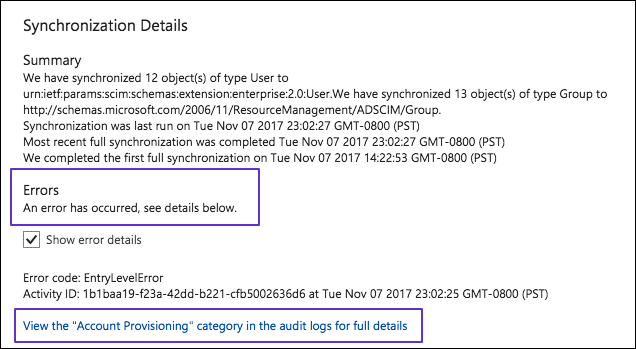
4. Do one of the following:
◦ If automatic sync restart meets your needs, wait for a few hours and then check sync status.
◦ To restart sync immediately, in the Settings section, select the Clear current state and restart synchronization check box.
For more information: