Mapping User and Group Attributes
After you configure your Zinc enterprise application settings to enable provisioning, you must define user and group attribute mappings to ensure correct sync.
To map user and group attributes:
1. In your Azure Portal, on your Dashboard, in the left pane, click Azure Active Directory, and then in your default directory view, click All Applications.
2. On the All Applications list, click your Zinc enterprise application, and then on the settings page, in the left pane, click Provisioning.
3. In the Mappings section, click Synchronize Azure Active Directory Users to customappsso, and then on the Attribute Mapping page, under Enabled, click Yes if needed.
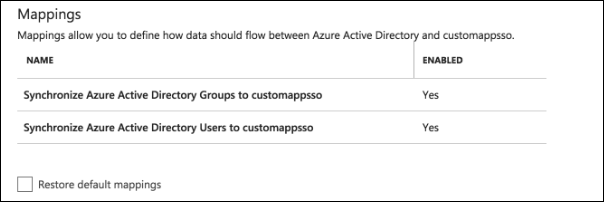
4. In the Attribute Mappings list, click each of the following attributes, and then in the right pane, in the Edit Attribute dialog box, configure mappings.
You can map data from any source field in your Active Directory instance. The following table shows the most commonly used mappings. |
Azure Source Attribute | Zinc Target Attribute | Description |
|---|---|---|
mailNickname | externalID | User email address (required) |
userPrincipalName | userName | User's full name |
givenName | name.givenName | User's first name |
surname | name.familyName | User's last name |
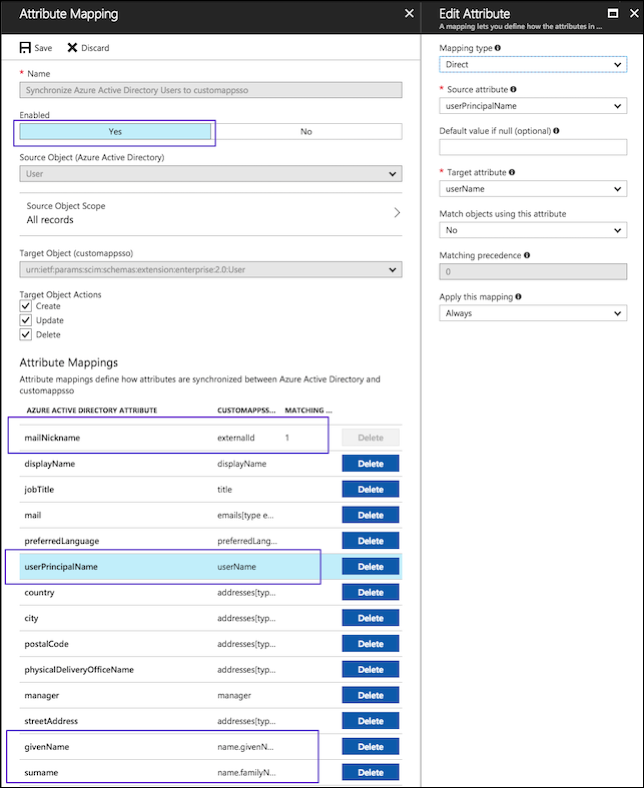
5. In the Mappings section, click Synchronize Azure Active Directory Groups to customapps, and then on the Attribute Mapping page, under Enabled, click Yes if needed.
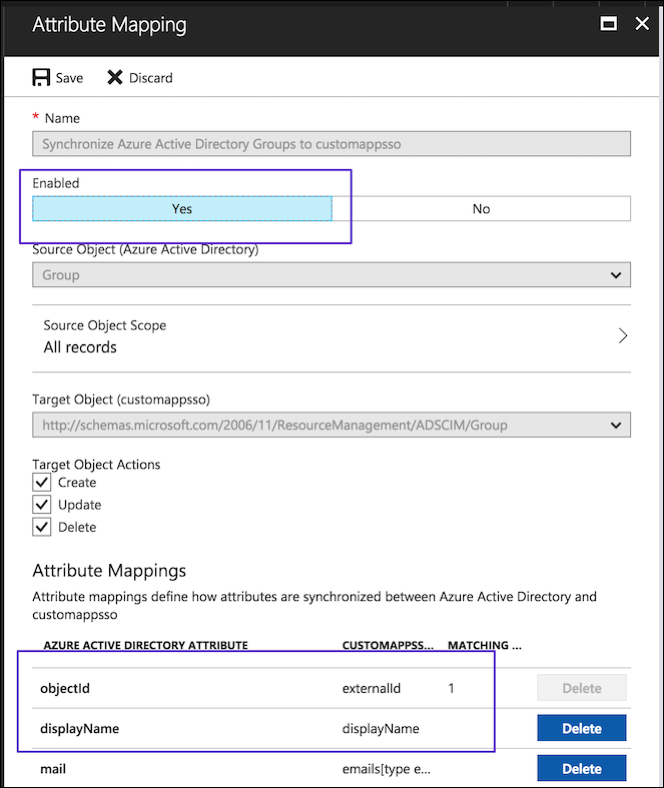
6. In the Attribute Mappings list, click each of the following attributes, and then in the Edit Attribute dialog box, configure mappings as follows.
It is required to map a unique value to the externalId field. In most cases, the correct value is objectId. |
Azure Source Attribute | Zinc Target Attribute |
|---|---|
objectId | externalId |
displayName | displayName |
For more information: