Configuring Zinc Enterprise Application Settings
After you create a Zinc enterprise application, your next steps are to configure enterprise application settings for automated provisioning.
To configure Zinc enterprise application settings:
1. In your Azure Portal, on your Dashboard, in the left pane, click Azure Active Directory, and then in your default directory view, click All Applications.
2. On the All Applications list, click your newly created Zinc enterprise application, and then on the settings page, in the left pane, click Provisioning.
3. In the right pane, in the Provisioning Mode list, click Automatic.

4. In the right pane, in the Admin Credentials dialog box, in the Tenant URL and Secret Token fields, enter the Zinc API URL and secret token for your Zinc instance, and then click Test Connection.
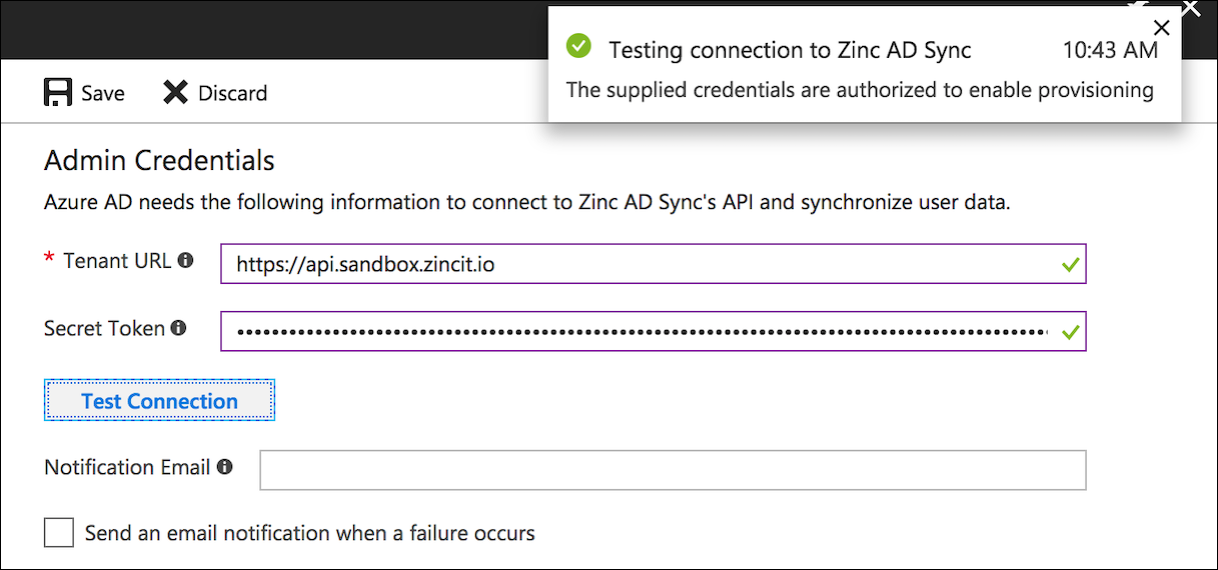
5. After a notification appears and shows a message stating that the configured admin credentials are authorized, in the top left corner, click Save.
For more information: