Creating a Zinc Enterprise Application
To create a Zinc enterprise application:
1. Sign into the Azure Portal, and then on your Dashboard, in the left pane, click Azure Active Directory.
2. In your default directory view, under Manage, click Enterprise Applications, and then click All Applications.
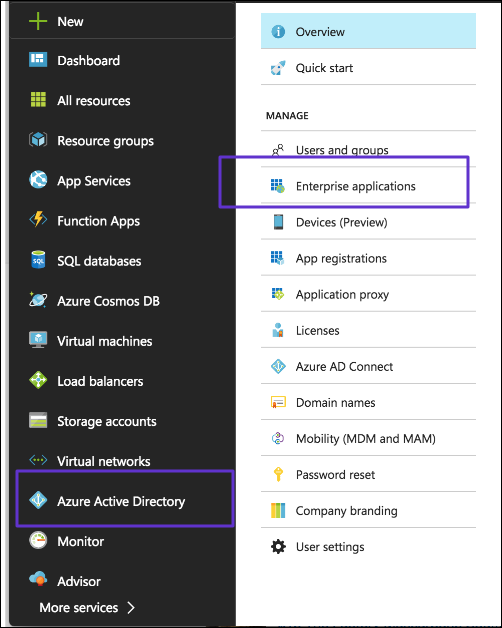
3. On the All Applications page, in the top left corner, click New Application, and then on the Add an Application page, click Non-gallery application.
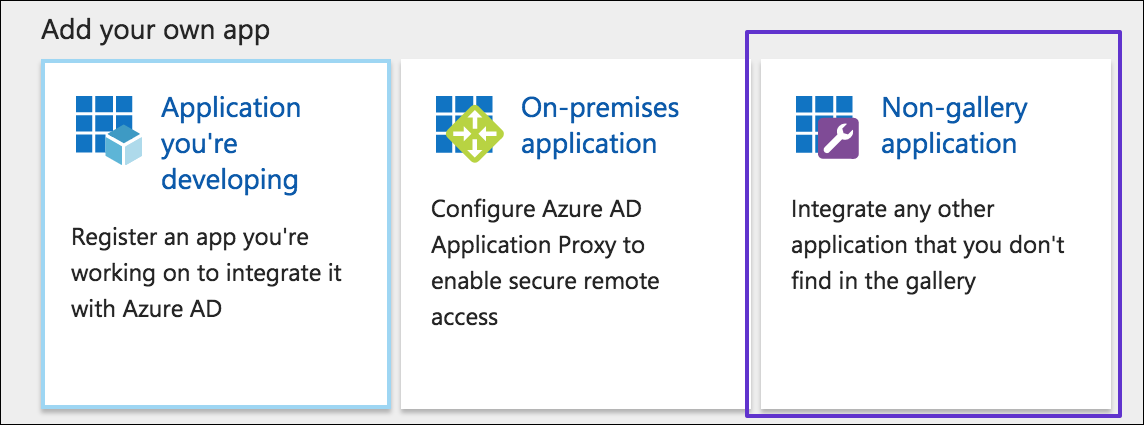
4. In the Add your own application dialog box, in the Name field, enter a name for your new application, and then click Add.
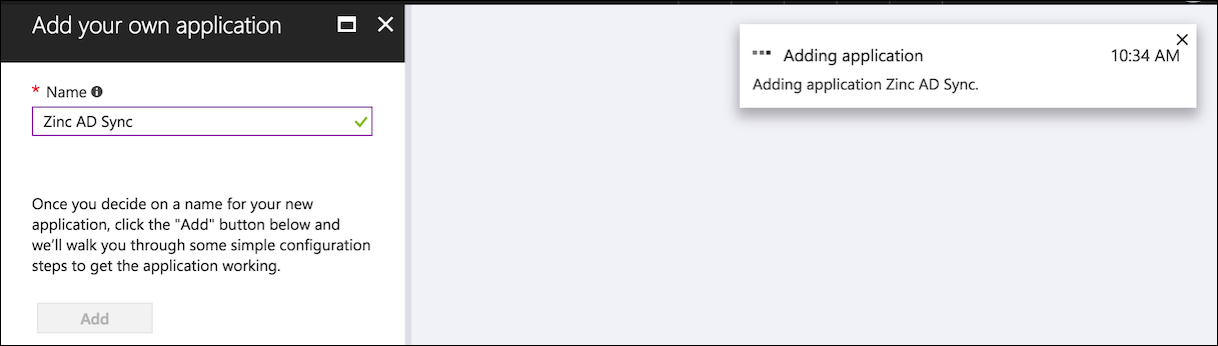
5. After you receive a notification that informs you that your new application is ready to be configured, if you are not redirected to the settings page, navigate to your new application from your All Applications list, and then configure enterprise application settings.
For more information: