Searching for Hotline Requests
Hotlines can contain significant useful information in previously handled Requests. For example, requesters might ask how to resolve a specific error code, or managers might want to see staffer histories of claimed and handled Requests for review and coaching purposes.
|
|
Only Hotline staffers can search for Requests.
|
To search for Hotline Requests:
1. On the Conversations Tab ( ), do one of the following:
), do one of the following:
◦ In Zinc Desktop, on the Conversations List, in the top right corner, click Search ( ), and then click inside the text box to reveal the People, Groups, Messages, and Requests tabs.
), and then click inside the text box to reveal the People, Groups, Messages, and Requests tabs.
◦ In Zinc Mobile, at the top of the screen, tap or click Search ( ), and then on the Search screen, tap or click inside the search box to reveal the Conversations, Messages, and Requests tabs.
), and then on the Search screen, tap or click inside the search box to reveal the Conversations, Messages, and Requests tabs.
On iOS devices, swipe down from the top of the Conversations List to reveal the search box. |
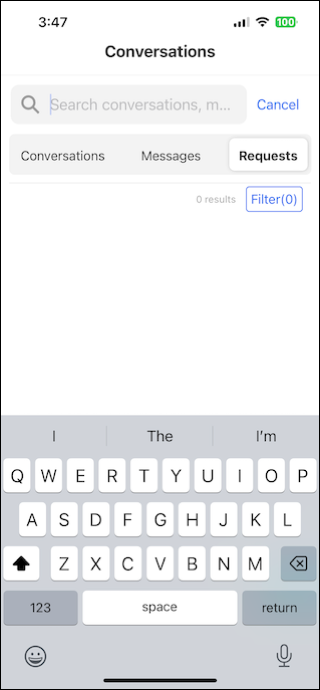
2. Tap or click Requests, and then to add filtering criteria, tap or click Filter.

3. On the Filter screen, do any of the following, and then tap or click Apply Filter.
◦ In the Requester, Owner, and Hotline fields, enter criteria.
◦ In the Status area, tap or click a button.
For more information: