Transferring Hotline Requests
When you staff a Hotline Group, at times, you may receive Hotline Requests that would be more effectively handled by other Hotlines or people. You can easily transfer those Requests as needed.
You can transfer Requests to any Hotline Groups that belong to your own Organizations, even if those Hotlines are in different Organizations than the original Request and sender. You can also transfer Hotline Requests to individuals who belong to your own Organizations or who are staffers of the destination Hotline Group. You can also transfer incoming Requests that require special expertise or quick escalation to Transfer-Only Hotlines, which are a special type of Hotline available only to staffers of other Hotline Groups. Additionally, you can transfer Requests back to the Hotlines to which they were originally sent, and click Requests to reclaim and reassign them to yourself. After you transfer Requests, their dark gray banners appear only in the Hotline Group to which you transferred them. If you transfer Requests to Hotlines of which you are also a member, Request banners appear in blue until you or another staffer clicks to claim them.
To transfer Hotline Requests:
1. On the Conversations Tab ( ), click a Hotline Request, and then at the top of the Request Conversation, click the Request assignee name to show a drop-down list of all the Hotline Groups in your organization.
), click a Hotline Request, and then at the top of the Request Conversation, click the Request assignee name to show a drop-down list of all the Hotline Groups in your organization.
2. Start entering the name of the Hotline or person to whom you want to transfer the Request, and then select the target assignee.
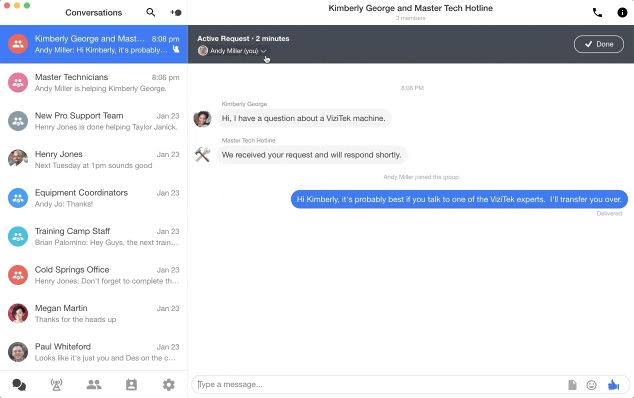
3. If you no longer wish to participate in the Request Conversation after the transfer, in the transfer confirmation message, click Leave Group.
For more information: