Inviting Guest Users to Group Conversations
On the Group Info screen, you can generate a Guest Connect Link that you can share with external users to invite them to join single Group Conversations. When users click a Guest Connect Link, they are prompted to enable their cameras and microphones and enter their first and last names before they join a Conversation, and a Guest label appears in the Conversation List near their names. External guest users can share files and photos, annotate photos and videos, and use emojis in Messages, but cannot access any other Zinc features.
|
|
• To generate Guest Connect Links, you must have Host permissions.
• Guest Connect Links is a separately licensed add-on option. To add this feature to your Zinc license, contact your account manager.
|
To invite guest users to Group Conversations:
1. In the Conversation to which you want to invite an external guest user, on the Conversation Info screen, click Guest Connect Link.
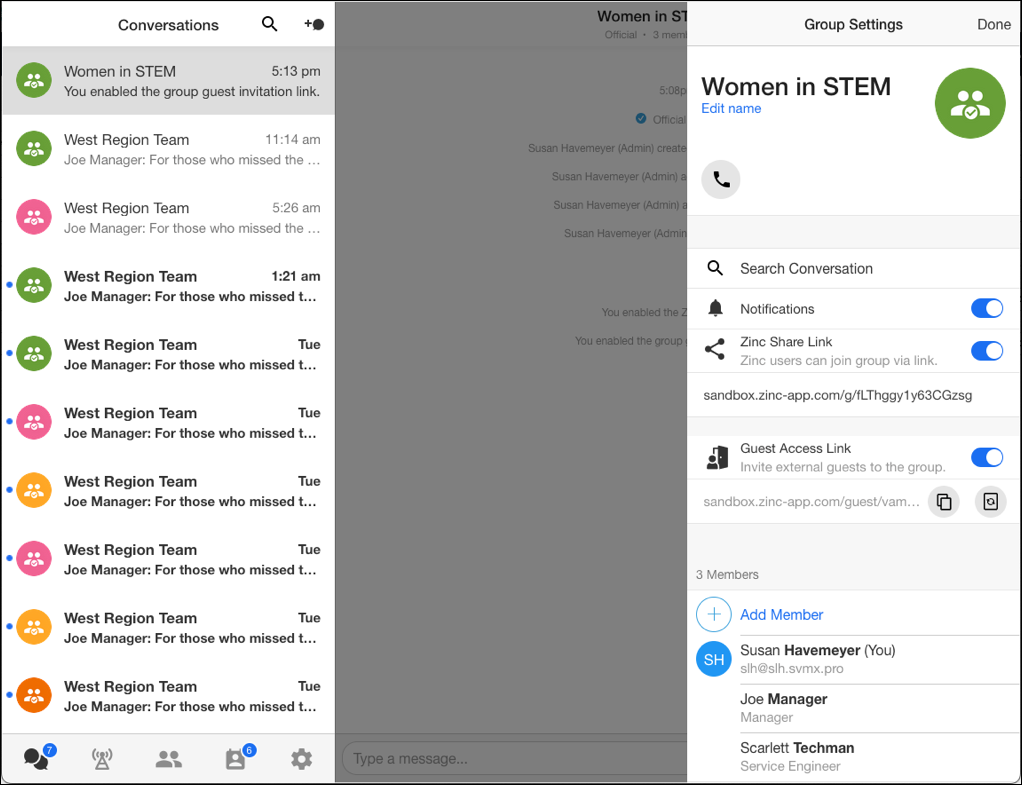
2. To invite an external user, on the Conversation Info screen, click Copy ( ), and then share the link via email, direct message, or phone.
), and then share the link via email, direct message, or phone.
3. To regenerate an expired link, click Regenerate ( ).
).
For more information: