Defining Hotline Automation Rules
In busy environments, Hotline Groups often receive high volumes of Hotline Requests. To better manage the support process, you can define Hotline Automation Rules to automatically transfer Hotline Requests to another Hotline Group or individual, or to send reminder Messages to staffers. You can configure actions that occur automatically for Hotline Requests that remain in each state for specific time intervals. Although each rule can be composed of only one state, time period, and action, you can create multiple rules per Hotline Group. For example, you can define a rule to transfer unclaimed Hotline Requests, and a second rule to send reminder Messages if transferred Requests seem to be inactive after a specific number of minutes.
|
|
You can define Hotline Automation Rules for any Hotline Group over which you have Admin rights.
|
To define Hotline Automation Rules:
1. On the Hotlines tab, click a Hotline Group name, and then on the Settings page, expand the Automation Rules section and click Add Automation.
2. Complete the fields to define rules that execute when the following conditions are met.
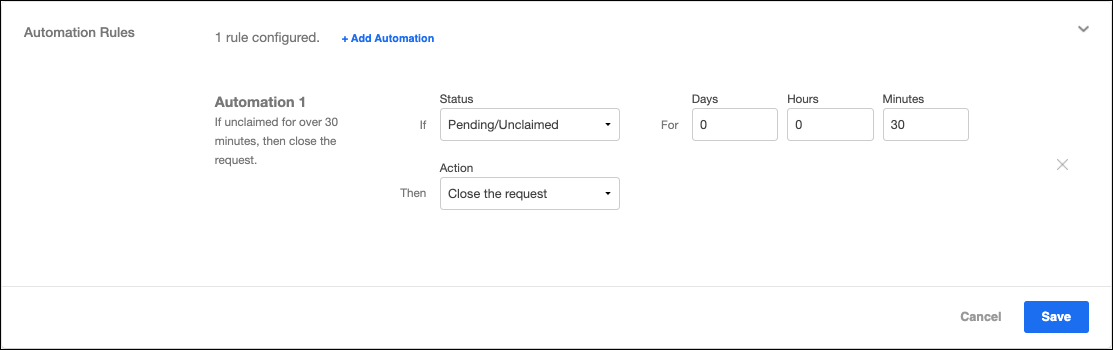
Clause | Field | Option | Description |
|---|---|---|---|
If | Status | Pending/Unclaimed | A Hotline Request has been received but no staffers have claimed it yet. |
Claimed But Inactive | A staffer has claimed a Hotline Request, but has not yet sent any Messages or performed any other activity in the Conversation. | ||
Stale Conversation | A Conversation with previous activity is still active, but no Messages have been sent recently. | ||
For | • Days • Hours • Minutes | Enter the number of days, hours, and minutes before selected actions take place. | Minimum time is 1 minute. |
Then | Action | Close the request | Hotline Requests are automatically closed and all staffers in the relevant Queue Group are removed from the Conversation. |
Transfer the request | Select another Hotline Group or an individual to whom to automatically transfer the Hotline Request. | ||
Send a Message | • Conversation list ◦ Queue Conversation: The most recent Queue Conversation to which the Hotline Request was sent. ◦ Request Conversation: The Conversation associated with the Hotline Request that triggered the action. ◦ Official Group: An Official Group to which you have access. • Message box: Message to send when the rule executes. |
Messages that are automatically sent via Hotline Automation Rules appear as cards that include previews of the associated Conversations. Admins can access the following data to be templated into the Message text. When you specify template fields, be sure to wrap parameters in curly brackets preceded by a percent symbol (%), for example, %{hotline}. • Hotline name: %{hotline} • Requester name: %{requester} • Join link for the Request Conversation: %{join_link} • Connected object ID (for Request Conversations connected to ServiceMax records): %{connected_object_id} • Connected object name (for Request Conversations connected to ServiceMax records): %{connected_object_name} |
For more information: