Viewing Recommended Resources in the Map Panel
To help you make the best dispatch and Job planning decisions, you can view Resource recommendation results in the Map Panel on the Scheduler tab.
To view recommended Resources in the Map Panel:
1. In the Scheduler tab, do one of the following:
◦ Generate Resource recommendations for a Job, and then in the top right corner, click Expand Map Panel ( ).
).
◦ In the top right corner, click Expand Map Panel ( ), and then in the Job List, select a Job and invoke Recommend Resources.
), and then in the Job List, select a Job and invoke Recommend Resources.
After you generate Resource recommendations for a Job and open the Map Panel, only the selected Job and its related recommended Resources appear. If you select a different Job List, change pagination, or modify the order in which Jobs are listed, the previously selected Job and its related recommended Resources remain unchanged in the Map Panel. |
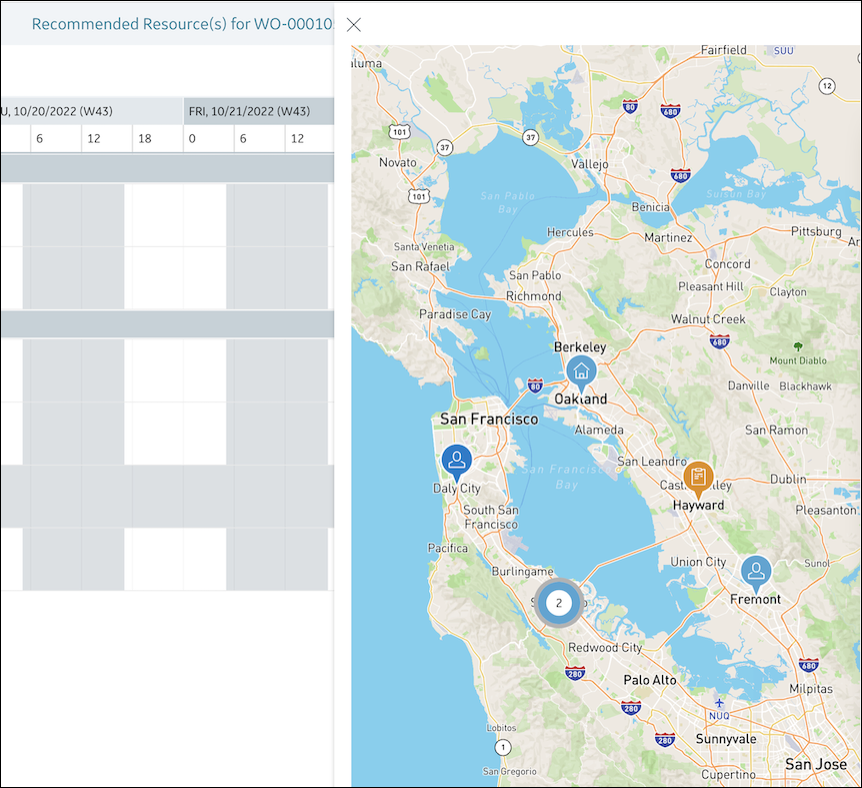
2. To view details for a Resource, do one of the following:
◦ In the Resource List, hover over a recommended Resource to show a tooltip with recommendation details and enlarge the related Map pin.
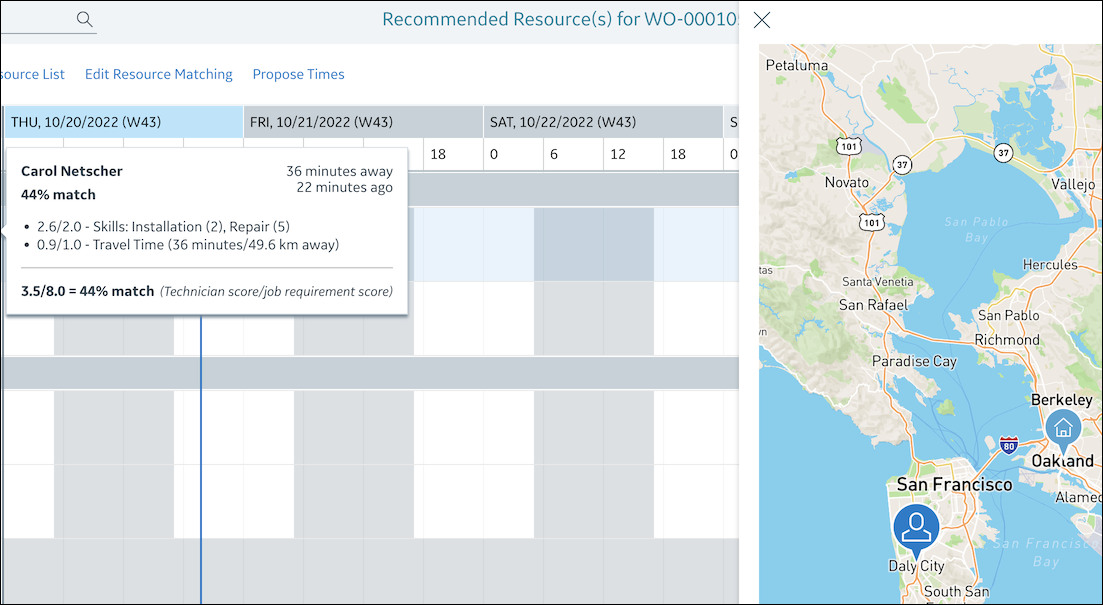
◦ In the Map Panel, click a Resource pin to show a tooltip with location details, select the Resource, and scroll the Resource List to the related Resource.
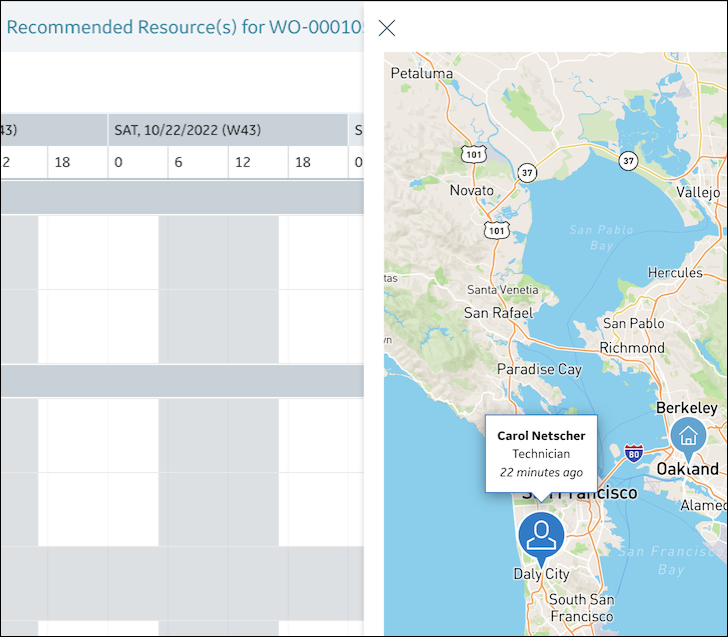
• In the Map Panel, Resource pin colors and icons appear in the same manner as in the Map tab. • Resource location information is shown in the same manner as for Resource recommendations with travel time, except that travel times are not calculated for Resources with invalid current locations that have no default location configured. In this scenario, Resource pins appear at invalid locations. • The View Route option for recommended Resources functions in the same manner as for assigned Resources in the Map Panel. The Preferred Start Time of the selected Job is used as the route date if configured. Otherwise, the currently selected date is used. |
For more information:
• Map Tab