Editing Resource Matching Criteria
If no Resource matches are found when you use the Recommend Resources option, you can edit Resource-matching criteria such as Credential Category relative importance, credentials, and skill levels and try again.
To edit Resource matching criteria:
1. When you use the Recommend Resources option and no Resources are found, at the top of the Scheduler Calendar, click Edit Resource Matching.
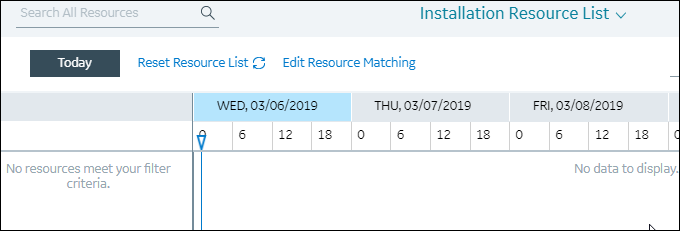
2. In the Edit Resource Matching dialog box, to temporarily modify the default requirements and weighting defined in the Credential Categories and Job Requirements for the selected Job, do either of the following:
◦ In the Credential Category column, in the Weight field, adjust weighting values and select or clear the Required check box.
◦ In the Requirements & Criteria column, modify credentials as needed and increase or decrease the Minimum Level/Value field value.
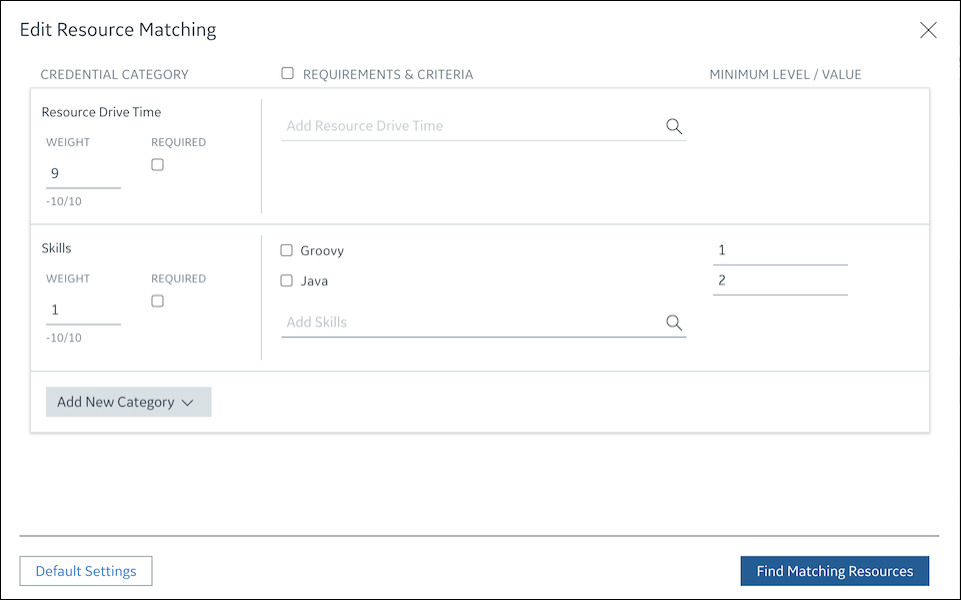
3. To add new criteria, in the Add New Category list, select a Credential Category, and then specify its weight, minimum level, and whether it is required or optional.
4. To delete newly added criteria, hover over the criteria and click Delete ( ), or to remove newly added Credential Categories, hover over the category and click Remove (
), or to remove newly added Credential Categories, hover over the category and click Remove ( ).
).
 ), or to remove newly added Credential Categories, hover over the category and click Remove (
), or to remove newly added Credential Categories, hover over the category and click Remove ( ).
).5. To regenerate Resource recommendations, click Find Matching Resources.
For more information: