Viewing Job-Related Appointments
You can easily view all Appointments scheduled for specific Jobs.
To view Job-related Appointments:
1. In the Scheduler tab, on the Job List, click a Job Card, and then on the Job Action Menu ( ), click Show on Calendar to show the related Appointments highlighted in their standard colors and the related Resources marked with a star (
), click Show on Calendar to show the related Appointments highlighted in their standard colors and the related Resources marked with a star ( ), and all other Appointments in a 60% tint of their standard colors.
), and all other Appointments in a 60% tint of their standard colors.
• If related Resources are not in the currently selected Resource List view, related Service Teams appear at the top of the Scheduler Resource List, with only related Resources listed for those Service Teams. • If related Resources are in the currently selected Resource List view, related Service Teams are listed below the previous Service Teams, with related Resources listed at the top of those Service Teams. • On the Scheduler Resource List, Service Teams with no related Resources are listed at the bottom of the currently selected Resource List view. • If the currently selected Resource List view is grouped by Territory, Appointments assigned to Resources that either have no configured Territory field value, or that are assigned to Territories you cannot access, appear on the Scheduler Resource List under Unavailable/No Territory. |
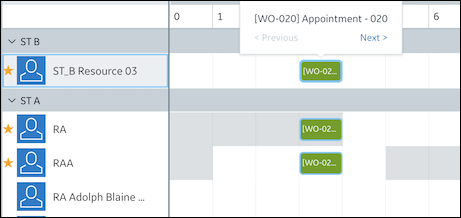
2. To view other Appointments related to the selected Job, on the Scheduler Calendar, in the Appointment tooltip, click Previous or Next.
3. To refresh the Scheduler Calendar to show all Appointments related to the currently selected Resource List view, on the Job Action Menu, click Reset Resource List.
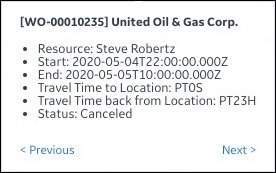
• When Job-related Appointments appear on the Scheduler Calendar, the selected Preset Date Range option automatically adjusts to show all Appointments related to the selected Job. By default, all Resource List filters are ignored when you use Show on Calendar. • In cases where the currently selected Resource List view is configured to hide canceled Appointments, notification messages appear and warn that one or more Appointments are not visible. |
For more information: