Searching Crew Resource Lists
In addition to the Resource Search option, you can also search within the currently selected Crew Resource List or globally across all Resource Lists by typing search terms into the Search field. Typeahead search, quotes, wildcard characters, and search operators are supported. You can also copy field labels and values from Job Cards and Resource Cards and paste the information into this search field.
To search Crew Resource Lists:
1. In the Crew Manager tab, select a Crew Resource List, and then click in the Search field.
2. Click the Scope icon, and then select All Resources or Current List.
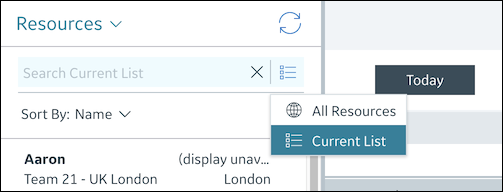
3. Type a search string in the box, and optionally, use search operators and wildcards to refine your results, for example:
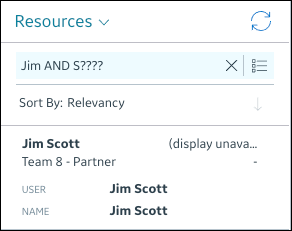
4. To search for the text you entered, press ENTER.
5. To create a custom Crew Resource List, click Resource Filter ( ) to refine your results and create a custom view in the same manner as for Job Lists.
) to refine your results and create a custom view in the same manner as for Job Lists.
For more information: