Scheduling Outbound Queue Record Deletion
During Salesforce-to-Service Board sync, the Salesforce Outbound Queue table plays a critical role. Excessive table size can degrade performance and sometimes cause database query failures that block sync. To prevent this scenario, you can configure the Delete Outbound Queue Records system job to execute at specified intervals.
To schedule Outbound Queue record deletion:
1. In Max Designer, on the Developer Tools ( ) launchpad menu, click Operations, and then in the list view, click Delete Outbound Queue Records.
) launchpad menu, click Operations, and then in the list view, click Delete Outbound Queue Records.
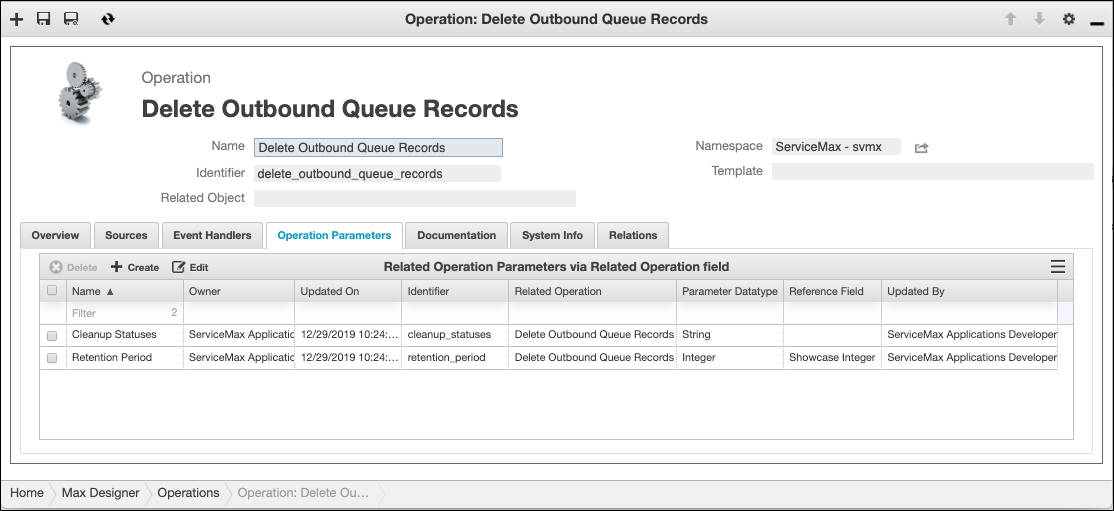
2. On the record page, on the Operation Parameters tab, in the list view, click Cleanup Statuses, and then in the Parameter Value field, enter the status values of the records you want to delete separated by commas without spacebands, for example, Published,Completed.
Only records in Published or Completed status can be deleted. Therefore, the only acceptable values for the Parameter Value field are Published, Completed, or Published,Completed. |
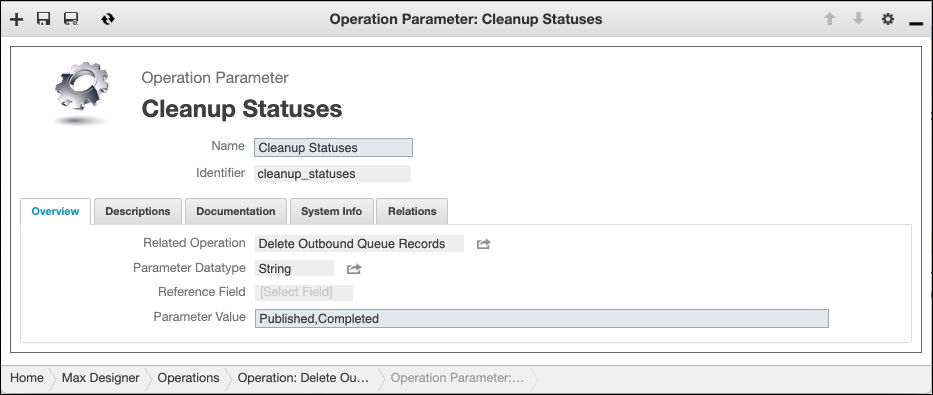
3. In the top right corner, click Save and Close ( ), and then on the Delete Outbound Queue Records record page, on the Operation Parameters tab, in the list view, click Retention Period.
), and then on the Delete Outbound Queue Records record page, on the Operation Parameters tab, in the list view, click Retention Period.
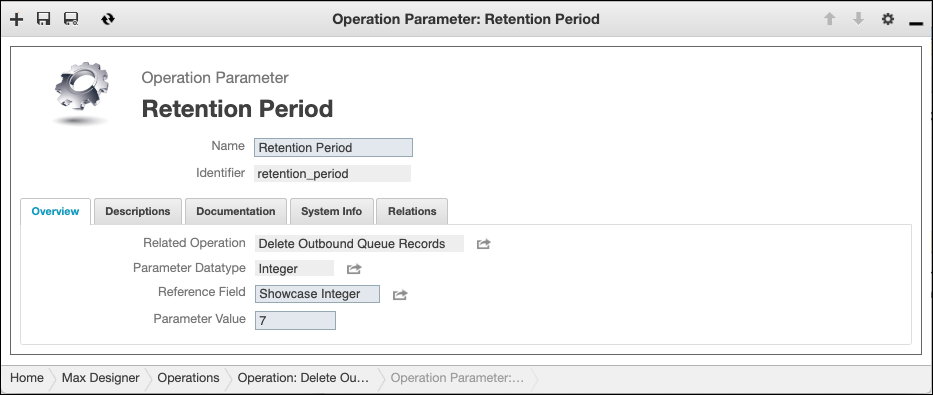
4. On the record page, in the Parameter Value field, enter a value for the number of days for which you want to delete records that have the status you specified in the Cleanup Statuses record, and then in the top right corner, click Save and Close ( ).
).
5. In Max Admin, on the System Management ( ) launchpad menu, click System Jobs, and then in the list view, click Delete Outbound Queue Records.
) launchpad menu, click System Jobs, and then in the list view, click Delete Outbound Queue Records.
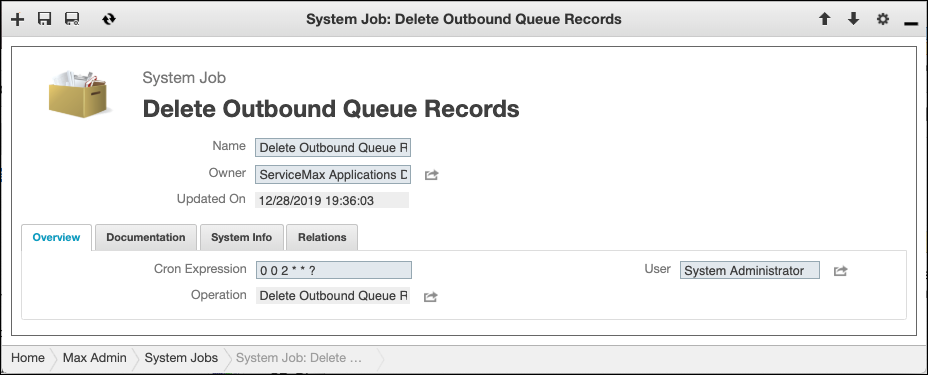
6. On the record page, in the Cron Expression field, modify the cron expression to set your desired schedule, and then in the top right corner, click Save and Close ( ).
).
To view details about cron expression syntax, click the Cron Expression field label. |
For more information: