Running Initial Sync for Access Hours and Holidays
During initial sync, Salesforce Business Hours records linked in Work Order records are replaced by Max Access Hours records linked to Job objects. One default Access Hours record, Default 24-by-7 Access Hours, ships with Max. If no Salesforce Business Hours records are synced to Max Access Hours records, this default Access Hours record is used for calculation in cases where no Preferred Business Hours value is specified. During schedule optimization, Preferred Business Hours field values in Job records are used to calculate access hours.
Since Salesforce does not provide an API to retrieve the relationship between Salesforce Business Hours and Holidays, you must manually define the relationship between these two objects on the Max side. On the Max platform, recurring holidays are not supported, and only the days defined in Holiday records are used during scheduling. Holidays can be defined only at the full-day level, and specific holiday hours cannot be configured.
|
|
Salesforce-to-Max real-time sync is supported only between the Preferred Business Hours field in Salesforce Work Order records and the Preferred Business Hours relationship field in Max Job records. Any other updates you make in these records must be completed manually on each platform. If you update Max Access Hours records, for example, linking or unlinking a holiday, you must make the same update manually in the relevant Salesforce Business Hours record. If you update Salesforce Business Hours records, you must then make the same updates to the corresponding Max Access Hours records.
|
To run initial sync for Access Hours and Holidays:
1. In Max Designer, on the Developer Tools ( ) launchpad menu, click Initial Sync Actions, and then in the list view, click Initial Sync Salesforce Business Hours.
) launchpad menu, click Initial Sync Actions, and then in the list view, click Initial Sync Salesforce Business Hours.
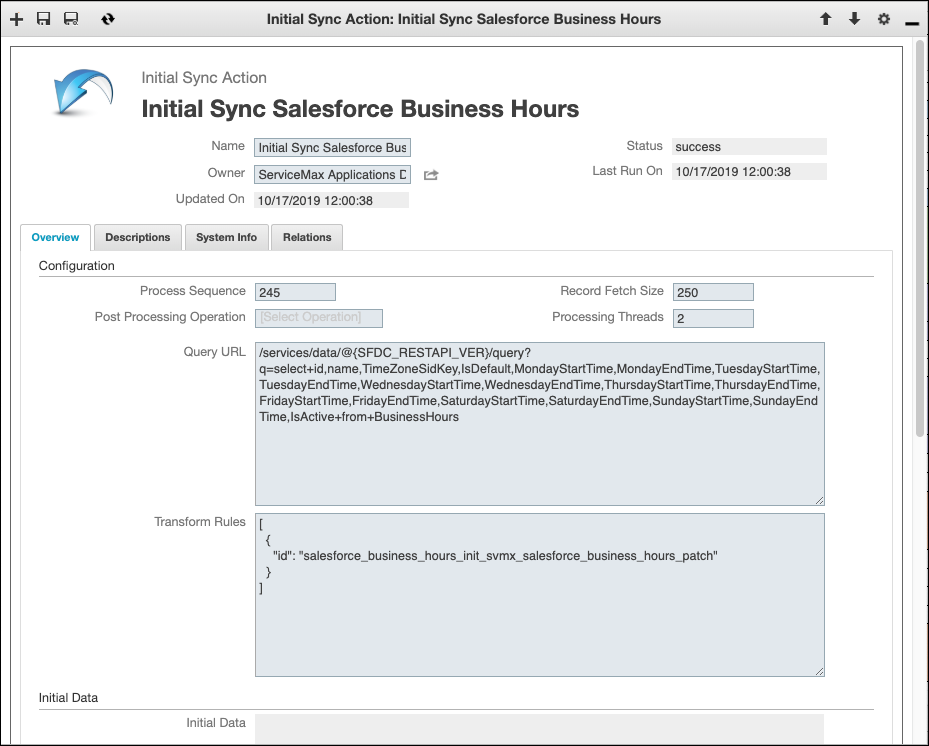
2. On the record page, in the top right corner, on the Options ( ) menu, click Run Initial Sync.
) menu, click Run Initial Sync.
3. In Max Designer, on the Developer Tools ( ) launchpad menu, click Initial Sync Actions, and then in the list view, click Init Sync Salesforce Holidays.
) launchpad menu, click Initial Sync Actions, and then in the list view, click Init Sync Salesforce Holidays.
4. On the record page, in the top right corner, on the Options ( ) menu, click Run Initial Sync.
) menu, click Run Initial Sync.
5. On the Developer Tools ( ) launchpad menu, click Object Designer, and then in the left pane, search for and select Access Hours.
) launchpad menu, click Object Designer, and then in the left pane, search for and select Access Hours.
6. In the left pane, click Records, and then in the list view, open the relevant Access Hours object.
7. On the Access Hours record page, in the Overview tab, in the Holidays list, click Link ( ), and then link holidays as applicable.
), and then link holidays as applicable.
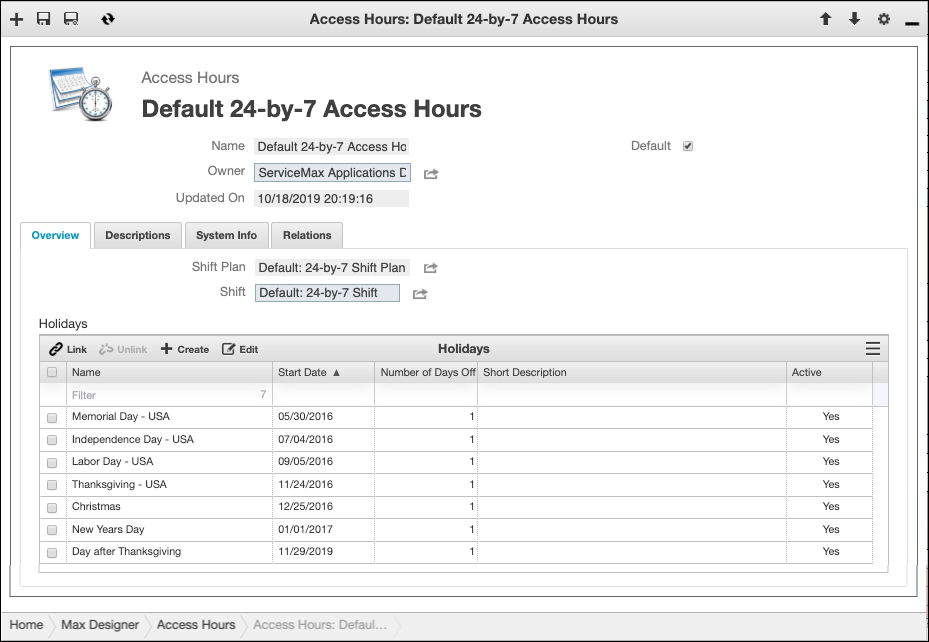
For more information: