Creating Custom Resource Lists by Service Team
You can create your own Resource List views organized by Service Teams to view your currently assigned Service Teams, Resources, and Crews, and show or hide Appointments based on their end Status values.
To create a custom Resource List by Service Team:
1. Do any of the following:
◦ In the Scheduler tab, at the top of the Scheduler Calendar, in the Resource List picklist, click Create Resource List.
◦ In the Map tab, in the Resources subtab, in the Map Resource List picklist, click Create Resource List.
◦ In the Project tab, in the bottom pane, at the top of the Scheduler Calendar, in the Project Resource List picklist, click Create Resource List.
2. In the Create Resource List dialog box, in the Resource List Name field, enter a name for your new Resource List, and then to include inactive Resources or Crews in the list, enable the Show Inactive Resources and Crews option.
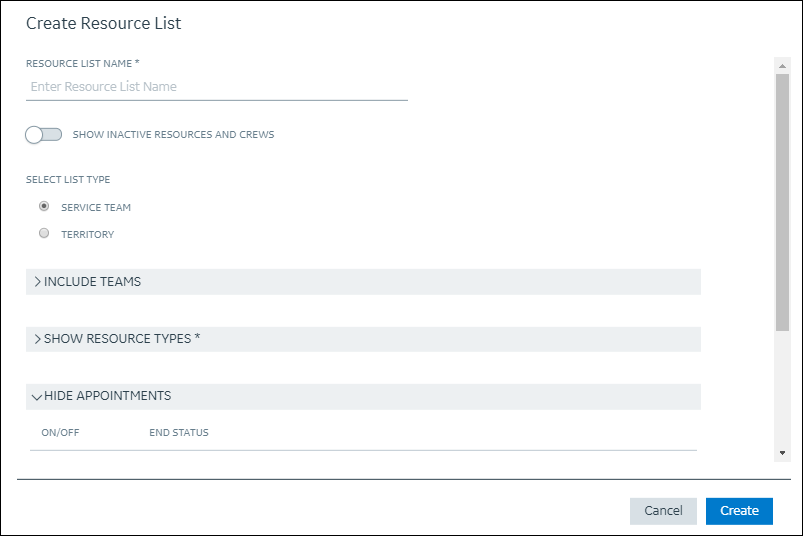
3. In the Select List Type group, select Service Team, and then in the Include Teams list, select the Service Teams that you want to include in the view.
You can select only the Service Teams that are assigned to you. |
4. In the Show Resource Types group, click any of the following Resource types that you want to include in the view:
◦ Crew
◦ Equipment
◦ Technician
5. In the Hide Appointments list, click any of the following Appointment end Status values that you want to exclude from the view, and then click Create.
◦ Canceled
◦ Finished
◦ Incomplete
◦ Rejected
For more information: