Projects List
When you open the Project Tab, your initial view is the Projects List. This page lists the Projects currently imported into Service Board, and also provides options to import .mpp and .xml files.
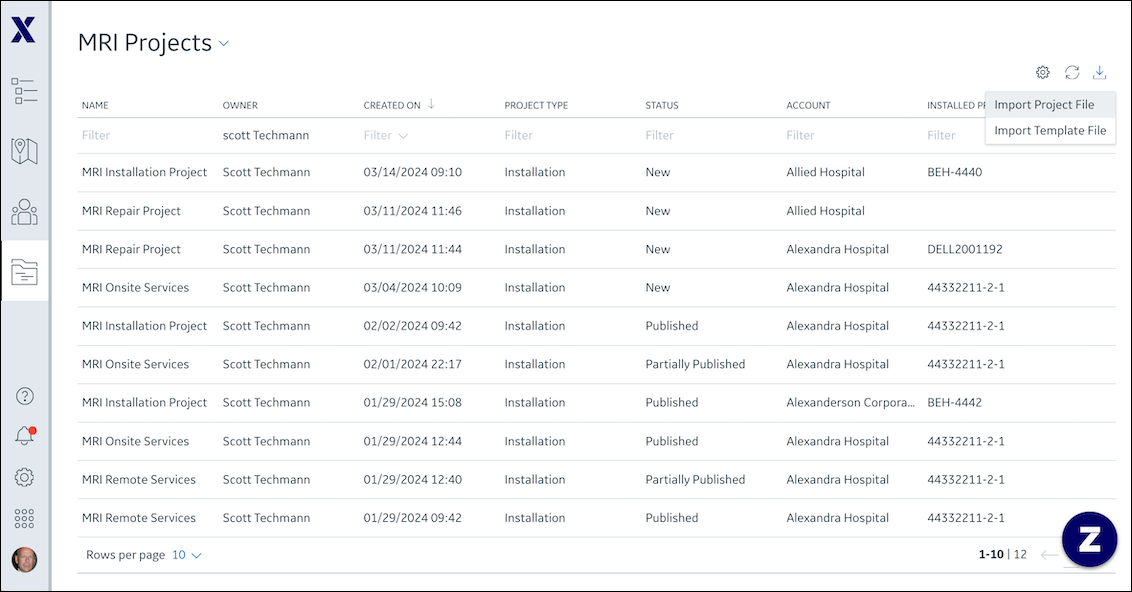
The Projects List page includes the following features and options:
• Project List Selector: The Recent Projects list is the default preselected view when you first open the Project Tab. You can select other views and set a different list as the default view.
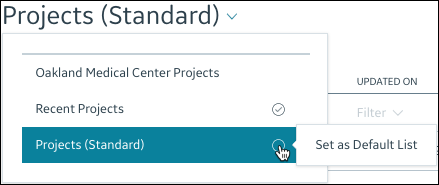
• Settings: In the top right corner, you can open this menu to show or hide the columns that appear in the current list view.
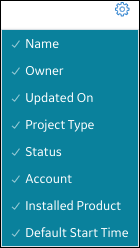
• Refresh and Reset ( ): You can click this icon to update the list view or revert to default settings for column visibility, sorting and filtering, and pagination.
): You can click this icon to update the list view or revert to default settings for column visibility, sorting and filtering, and pagination.
• Import Project File: You can click this icon to import an .mpp or .xml file into Service Board.
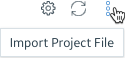
• Filtering and Sorting: You can enter filtering criteria in the Filter row, which supports quotes, wildcard characters, and operators like AND and OR. You can also click the column headers to switch between ascending and descending sort order.
• List Rows: You can open any previously imported Project by clicking its row in the list.
• Pagination Controls: In the bottom left corner, you can select the number of rows to show on each page, and in the bottom right, corner, you can use the pagination options to navigate between pages.
For more information: