Importing Project Data Files
You can create a Project by importing .mpp or .xml project data files from MS Project or Safran Project.
To import project data:
1. On the Project Tab, in the list view, in the top right corner, click Import ( ), and then on the Import menu, click Import Project File.
), and then on the Import menu, click Import Project File.
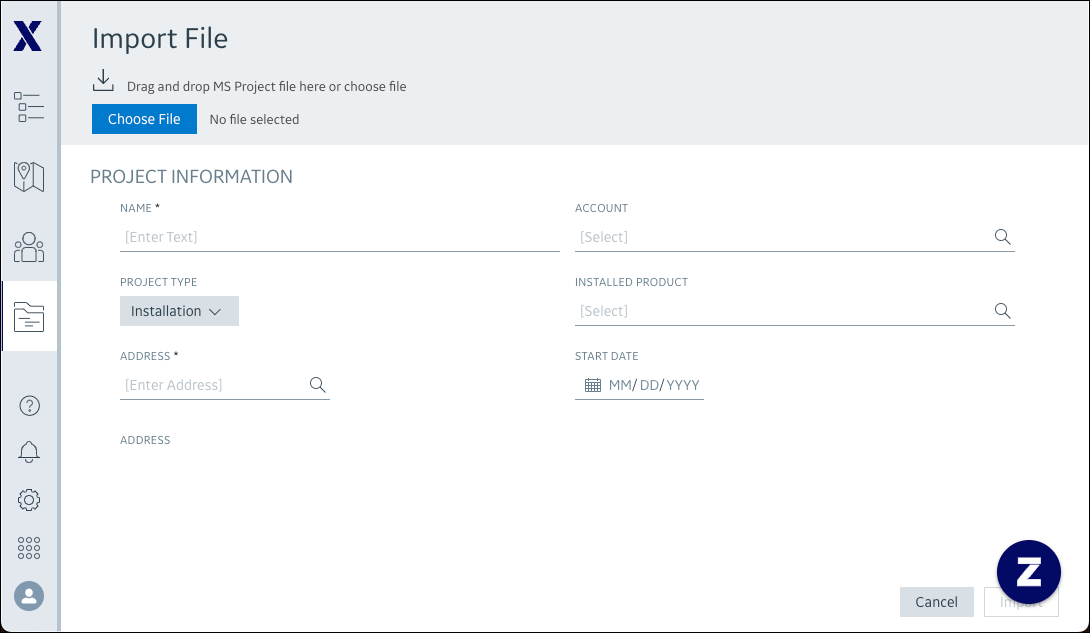
2. On the Import File page, in the top left corner, do one of the following:
◦ Drag and drop your .mpp or .xml file onto the Import ( ) icon.
) icon.
◦ Click Choose File and import your .mpp or .xml file.
3. In the Project Information area, complete the fields as follows, and then click Import.
Field | Value |
|---|---|
Name | Name or title of the Project. |
Project Type | Installation or Repair. |
Address | The work location. |
Account | The customer account. |
installed Product | The product to be installed or serviced. |
Start Date | The date the Project starts. |
4. After file import is completed, in the Import Summary dialog box, click Done to open the Project Gantt.
After you import project data files, the start date of the first scheduled task in the Project is updated to match the date you enter in the Start Date field on the Import File page. Subsequent tasks are rescheduled to maintain their original time intervals relative to the first scheduled task. |
For more information: