Modifying Events
To modify Events:
1. On the Scheduler Calendar, select the event you want to edit, and then click Edit Event.
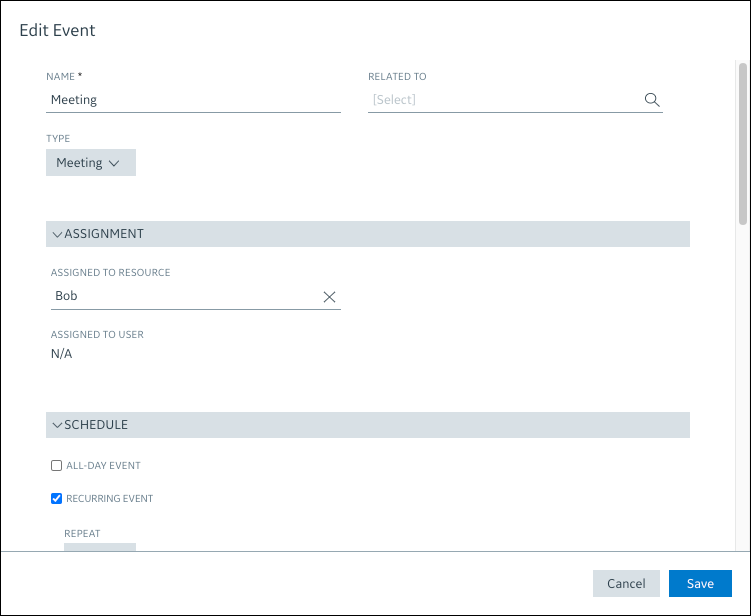
2. Alternatively, to quickly modify Event Start and Event End values, click the resize handle on the left or right edge of an event block and drag to the desired time.
3. To edit multiple values for a single event, In the Edit Event dialog box, update the fields as needed, and then click Save.
• For recurring Events, a dialog box appears and provides options to update only this occurrence, all occurrences in the series, or this occurrence and all following occurrences in the series. • Events created for Resources associated with active users cannot be reassigned to Resources associated with deactivated users. If you need to invite Resources associated with deactivated users to an Event, contact your Service Board system administrator. • If configured, Service Board automatically adjusts Event start times when you drag and drop to update single Events in cases where Travel Time to Location values conflict with scheduled times for previous Appointments or Events in the same work shift. |
For more information: