Creating Project Templates
To create Project Templates, you can import .xml or .mpp files from MS Project or Safran Project, or modify an existing Project Template and save it with a new name.
To create Project Templates:
1. On the Project Tab, in the list view, in the top right corner, click Import ( ), and then on the Import menu, click Import Template File.
), and then on the Import menu, click Import Template File.
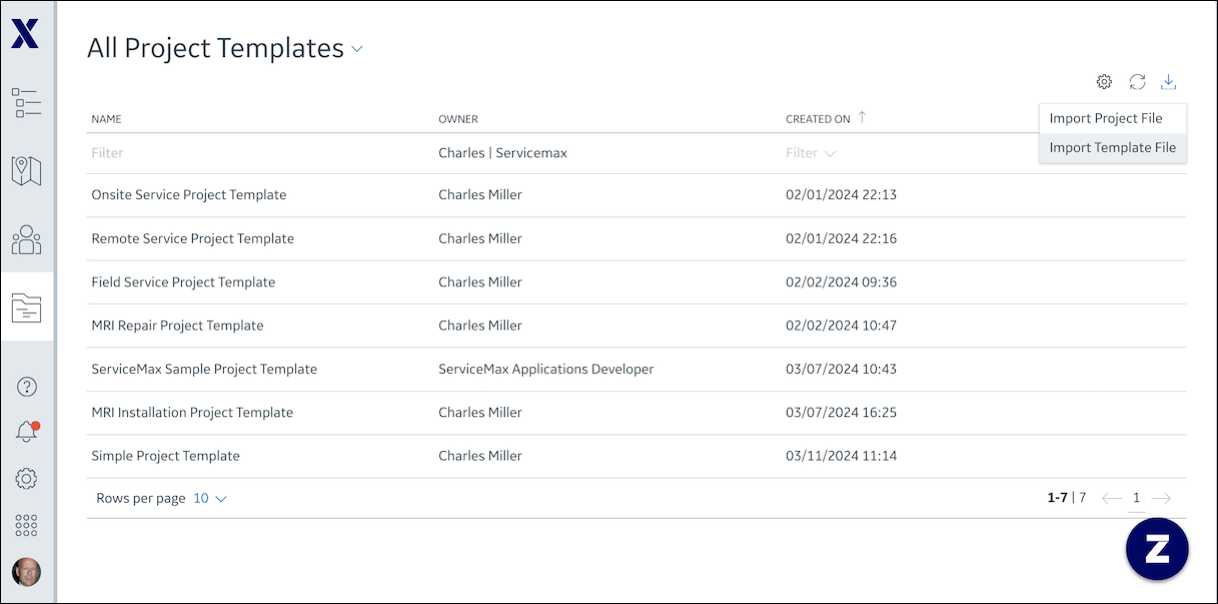
2. On the Import File page, in the top left corner, do one of the following, and then in the Template information area, in the Name field, enter a name for the template.
◦ Drag and drop your .mpp or .xml file onto the Import ( ) icon.
) icon.
◦ Click Choose File and import your .mpp or .xml file.
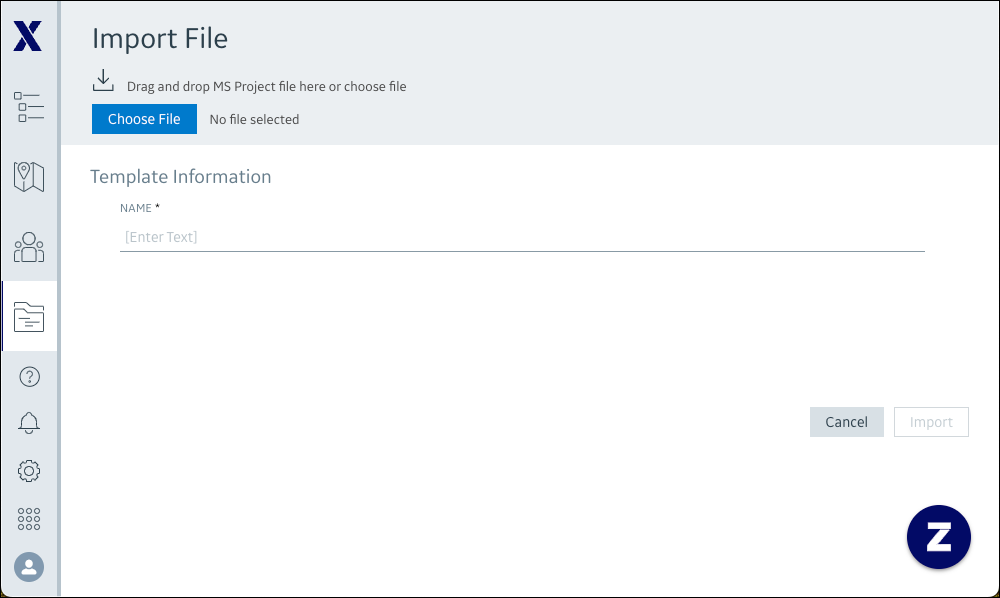
3. Click Import, and then in the Import Summary dialog box, click Done to open the Project Template view.
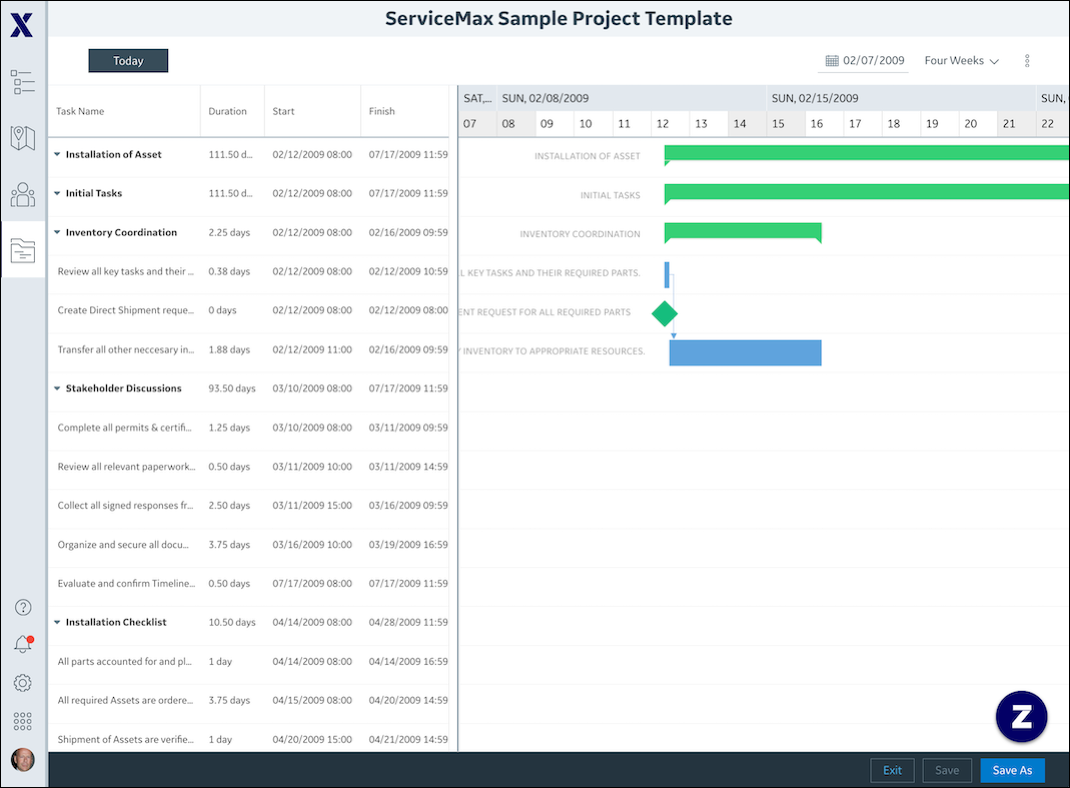
4. Alternatively, to create a new Project Template from an existing template, follow the steps in Updating Project Templates to make changes per your needs, and then in the bottom right corner, click Save As.
5. In the Template dialog box, enter a name for the new Project Template, and then click Save As to open the Project Template view.
You cannot save a new Project Template with the same names as the Project Template you modified. |
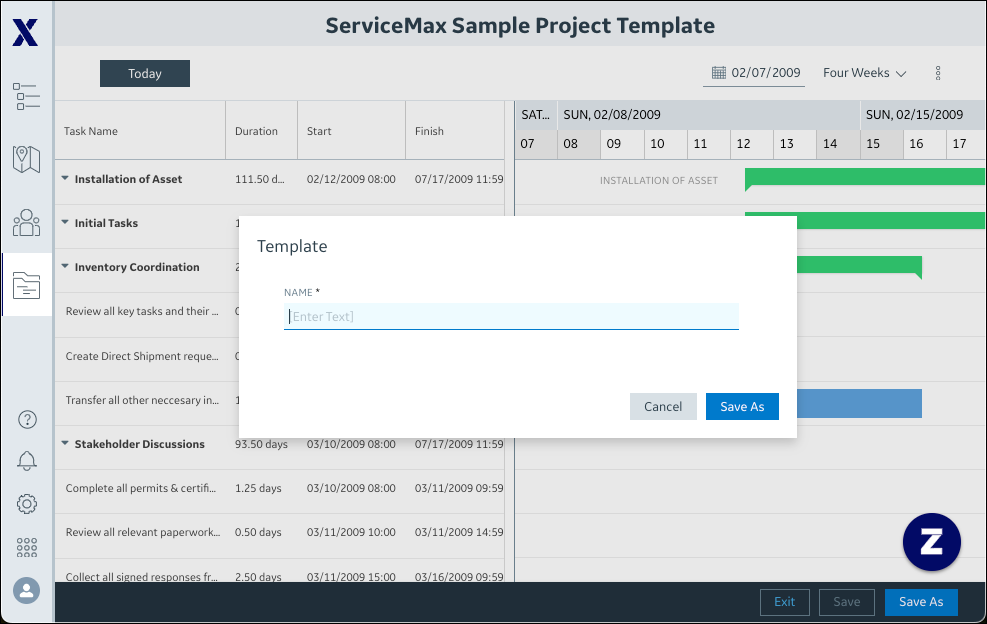
For more information: