Creating Custom Objects
|
|
For best results, create a custom namespace and custom Max application before you complete the steps in this procedure.
|
To create custom objects:
1. In Max Designer, on the Developer Tools ( ) launchpad menu, click Object Designer, and then in the top left corner, click Create (
) launchpad menu, click Object Designer, and then in the top left corner, click Create ( ).
).
2. In the right pane, in the Create New Object area, in the Name and Plural Name fields, enter a singular and a plural name for the object.
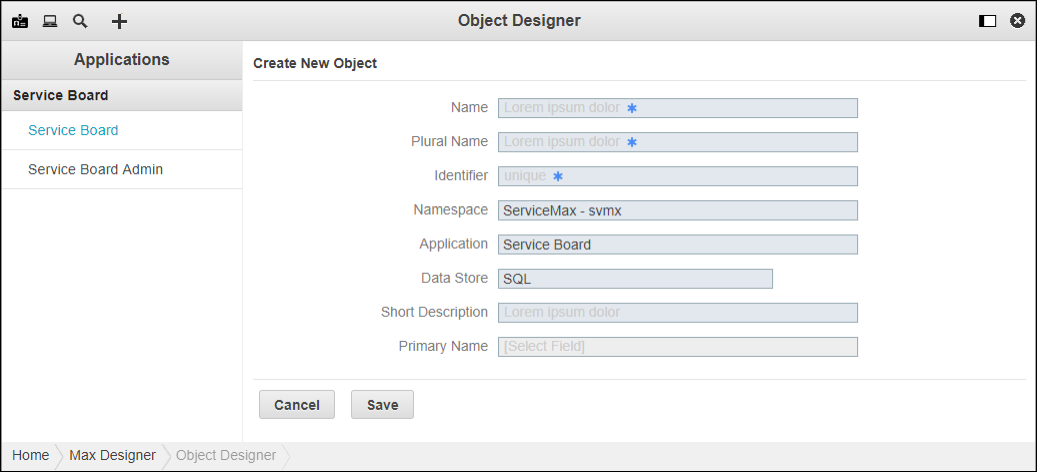
3. In the Identifier field, enter an identifier for internal system use, for example, upgraded_product, and then in the Namespace and Application fields, select preferred values.
4. In the Data Store field, click SQL, and then in the Short Description field, add a brief summary if needed.
5. Click Save, and then on the Development Actions ( ) launchpad menu, click Synchronize.
) launchpad menu, click Synchronize.
For more information: