Creating and Updating Shift Exceptions
You can create, update, and delete shift exceptions only on the Scheduler Calendar.
|
|
Shift exceptions are not supported for Crews.
|
To create and update shift exceptions:
1. To create a shift exception, on the Scheduler Calendar, on the Scheduler Resource List, click the Resource for which you want to define a shift exception, and then on the Resource Action Menu, click Create Shift Exception.
2. In the Create Shift Exception dialog box, complete the fields with appropriate values, and then click Create.
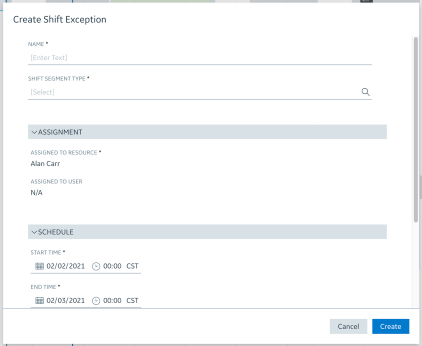
3. To update or delete a shift exception, click its block, and then on the action menu, click Edit Shift Exception or Delete Shift Exception.
• The Break (Available - Break During Work Hours) shift segment type is not supported. • If you select the same shift segment type as that of the shift in which you create a shift exception, errors are generated and no exception is defined. • After you update or delete a shift exception, travel times for all overlapping Appointments are automatically recalculated. |
For more information: