Creating a Project From a Project Template
You can create a Project from a Project Template.
To create a Project from a Project Template:
1. On the Project Tab, in the list view, in the top left corner, click to select a Project Template list view, and then hover your mouse pointer over the Project Template you want to use to create a Project.
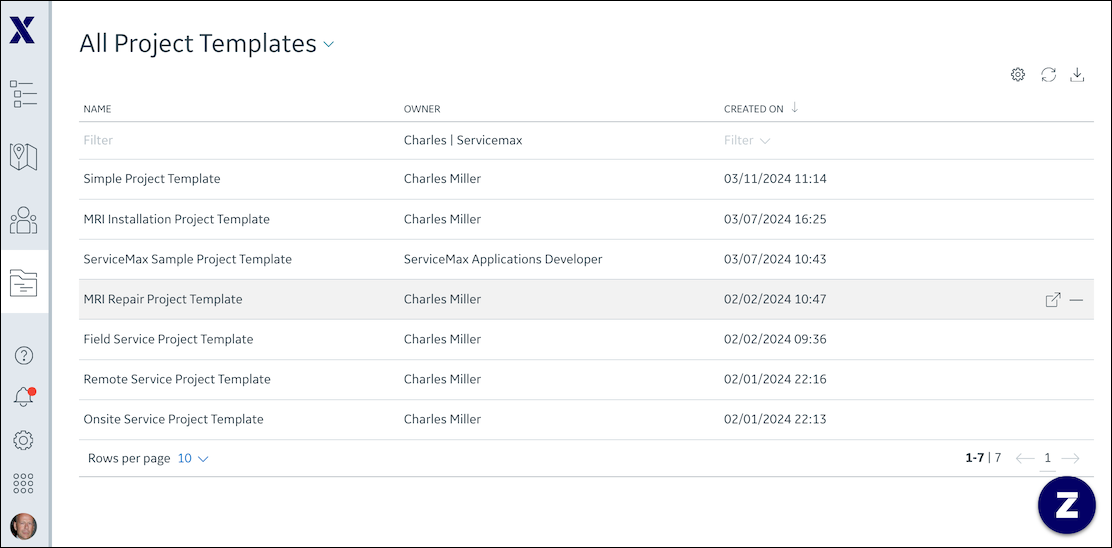
2. On the far right, click Create Project ( ), and then in the Project Information dialog box, complete the fields as follows and click Create.
), and then in the Project Information dialog box, complete the fields as follows and click Create.
Field | Value |
|---|---|
Name | Name or title of the Project. |
Project Type | Installation or Repair. |
Address | The work location. |
Account | The customer account. |
Installed Product | The product to be installed or serviced. |
Start Date | The date the Project starts. |
After you use Project Templates to create Projects, the start date of the first scheduled Project Task is updated to match the date you enter in the Start Date field in the Project Information dialog box. Subsequent Project Tasks are rescheduled to maintain their original time intervals relative to the first scheduled Project Task. |
For more information: