Configuring Soft-Deleted Appointment Cleanup
In high-volume environments, soft-deleted aborted Appointments can accumulate over time. You can configure automatic cleanup by activating the Clean Deleted Aborted Appointment system job to hard-delete previously soft-deleted aborted Appointments. This system job is inactive by default, and to activate it, you must first enable the Delete Aborted Appointments setting.
After activation, the system job is triggered at 2 AM every Sunday by default to hard-delete previously soft-deleted Appointments last updated 30 days ago. You can configure frequency and scheduled runtime by updating the cron expression in the system job, and set the last-update threshold by modifying the Keep Days operation parameter.
To configure soft-deleted Appointment cleanup:
1. In Max Admin, on the System Management ( ) launchpad menu, expand the System Management section and click System Jobs, and then in the list view, click Clean Deleted Aborted Appointment.
) launchpad menu, expand the System Management section and click System Jobs, and then in the list view, click Clean Deleted Aborted Appointment.
2. On the record page, on the Overview tab, in the Cron Expression field, modify the syntax based on your organization's needs.
For example, to change the schedule to 11 PM on Tuesdays, update the expression to 0 0 23 ? * TUE. |
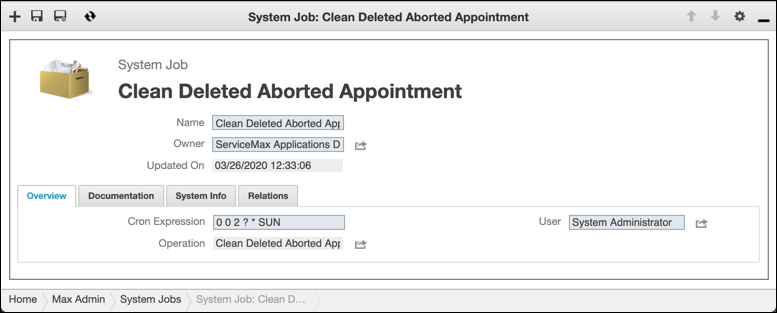
3. On the System Info tab, select the Active check box, and then in the top left corner, click Save and Close ( ).
).
4. In Max Designer, on the Developer Tools ( ) launchpad menu, expand the Development Tools section and click Operation Parameters, and then in the list view, click Keep Days.
) launchpad menu, expand the Development Tools section and click Operation Parameters, and then in the list view, click Keep Days.
5. On the record page, on the Overview tab, in the Parameter Value field, set the number of days you want to use as the last-update threshold for hard-deleting Appointments, and then in the top left corner, click Save and Close ( ).
).
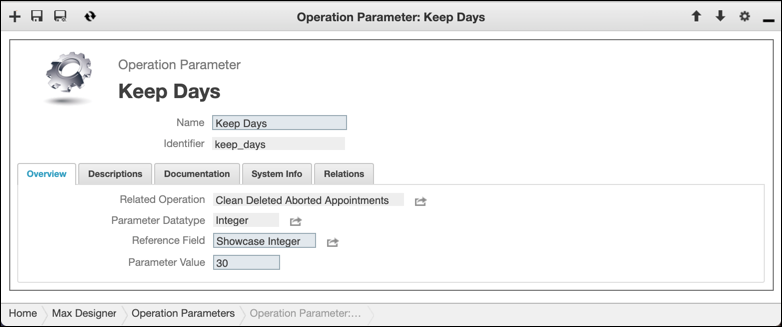
For more information: