Configuring Application Settings for Roles and Groups
You can customize application settings for users based on their roles and groups. To override default application setting values, you can use Configuration and Setting Value records.
To configure application settings for roles and groups:
1. In Max Admin, on the User Management ( ) launchpad menu, click Users, and then in the list view, open the records for the target users for whom you want to configure role- or group-specific application settings.
) launchpad menu, click Users, and then in the list view, open the records for the target users for whom you want to configure role- or group-specific application settings.
2. In each User record, on the Overview tab, in the Primary Role or Group field, assign the user to a role or group, and then in the top left corner, click Save and Close( ).
).
3. On the User Management ( ) launchpad menu, expand the App Configuration Management section and click Configurations, and then in the list view, in the top left corner, click Create (
) launchpad menu, expand the App Configuration Management section and click Configurations, and then in the list view, in the top left corner, click Create ( ).
).
4. On the New Configuration page, in the Name field, enter a name for the record, and then in the Applicable Application field, select the application for which you want to override application settings.
5. Save the record, and then on the Applied To tab, in the Applicable Roles and Applicable Groups lists, link the roles or groups to which you assigned users in step 2.
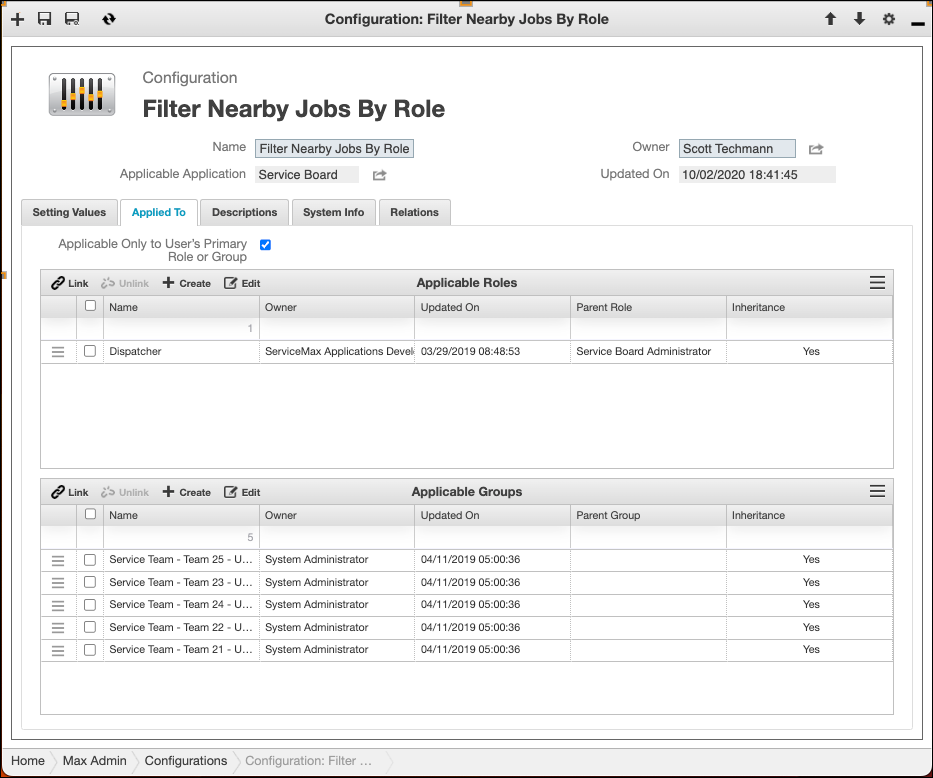
6. Do one of the following:
◦ To apply this configuration only to users whose primary roles and groups are listed in the Applicable Roles and Applicable Groups lists, select the Applicable Only to User's Primary Role or Group check box (selected by default).
◦ To apply this configuration to all users whose primary or nonprimary roles and groups are listed in the Applicable Roles and Applicable Groups lists, clear the Applicable Only to User's Primary Role or Group check box.
If no configuration matches users' primary roles or groups, configurations that have the Apply Only to User's Primary Role or Group check box cleared that match those users' other roles or groups are used. If multiple configurations match users' roles or groups, configurations are sorted by group and role names, and the value of the first configuration in the list is used. If no configuration matches any user roles or groups, default settings are used. |
7. On the Setting Values tab, in the top left corner, click Create ( ), and then in the Create New Setting Value dialog box, enter a name for the setting,
), and then in the Create New Setting Value dialog box, enter a name for the setting,
8. In the Setting field, select the application setting you want to override, and then set the value you want to apply to the specified role or group.
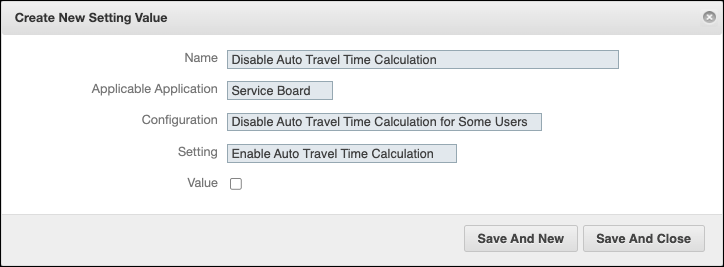
9. Click Save and Close.
• The Value field of the Setting Value object is required by default. • In cases where the Value field of the Setting Value object is configured to be optional, and no value is configured in that field, the Default Value field value of the related Setting record is used. • Because parent roles inherit child roles and child groups inherit parent groups, these inherited roles and groups are used as user roles and groups when setting values are retrieved. |
For more information: