Aligning Multiple-Resource Appointments
You can align all the reschedulable Appointments in the Calendar to start and end at the same time by using the Align Appointments toggle button in the Multi-Resource Assignment Calendar. When enabled, you can drag and drop reschedulable Appointments in the Multi-Resource Assignment Calendar to align their start and end dates and times with those of the Primary Resource Appointment.
|
|
• Align Appointments is disabled on the Multi-Resource Assignment Calendar when Jobs are canceled or Appointments reach end status, such as Canceled, Finished, Incomplete, or Rejected. Align Appointments is disabled for Jobs that have multiple reschedulable Appointments assigned to the same Resource. The Group Appointments option is uneditable when Align Appointments is enabled.
• Alternatvely, if your system administrator enables the Align Appointments by Default setting, Align Appointments is enabled by default only for Jobs that have no existing Appointments when you enter the Multi-Resource Assignment Calendar.
• When you use Align Appointments for multiple Appointments related to the same Work Order or Job, and you then use Salesforce to update the Start or End field values for an Appointment in the aligned group, changes to the updated Appointment are synced to Service Board, where the updates are applied to all related Appointments. In Salesforce, no updates are made to Start and End field values for any other Appointments, and no updates to the related Job are synced back to Service Board, except in cases where Status and Scheduled Duration values for any of the aligned Appointments change.
• In cases where no Resources are available, or where only one Resource has an Appointment with a non-aborted Status value, Align Appointments is automatically disabled.
• The Tabular View option is unavailable when the Align Appointments option is enabled.
|
To align Multiple-Resource Appointments:
1. On the Scheduler tab, on the Job List, select a Job assigned to multiple Resources, and then on the Job Action Menu ( ), click Manage Multiple Resources.
), click Manage Multiple Resources.
2. On the Multi-Resource Assignment Calendar, in the top left corner, enable Align Appointments ( ).
).
 ).
).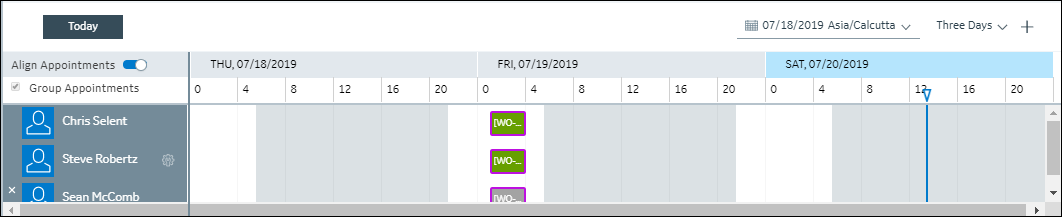
3. On the Multi-Resource Assignment Calendar, if needed, add Resources to dispatched Multiple-Resource Appointments, and then click Save.
4. Click Save and Exit.
For more information: