Adding Columns to Multiple List Views
When you add new fields to objects for which you previously created 300 or more views, it is very labor-intensive to add the field to each individual view in View Designer. To easily add columns to multiple list views, follow the steps in this procedure.
To add columns to multiple list views:
1. In Max Designer, on the Developer Tools ( ) launchpad menu, click Object Designer, and then in the left pane, search for and select the View object.
) launchpad menu, click Object Designer, and then in the left pane, search for and select the View object.
2. In the left pane, click Records, and then in the list view, in the top right corner, on the Options ( ) menu, click Mass Update.
) menu, click Mass Update.
3. In the Mass Update dialog box,, in the upper pane, select the checkboxes to the left of the views to which you want to add a new column, and then in the lower pane, in the top right corner of the View record form, on the Options ( ) menu, click Add View Column.
) menu, click Add View Column.
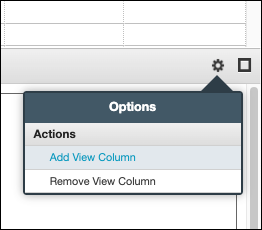
4. In the Add View Column dialog box, select the field that you want to add to the selected Views, and then click Add.
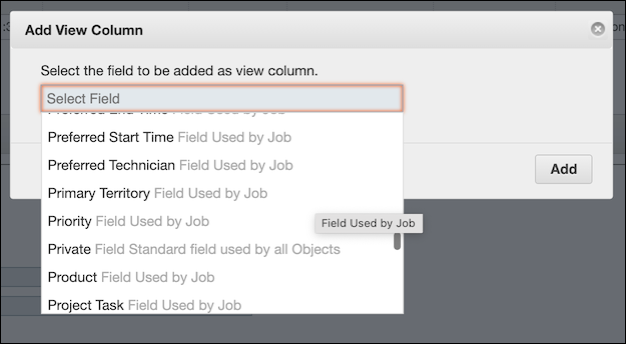
5. After Finished appears in the status message in the bottom right corner, navigate to the View object you selected to verify that the new column is added.
For more information: