Defining General Information
In the General Information tab, you must provide important information such as the dispatch method, associated territories, and work order unique criteria for the dispatch process.
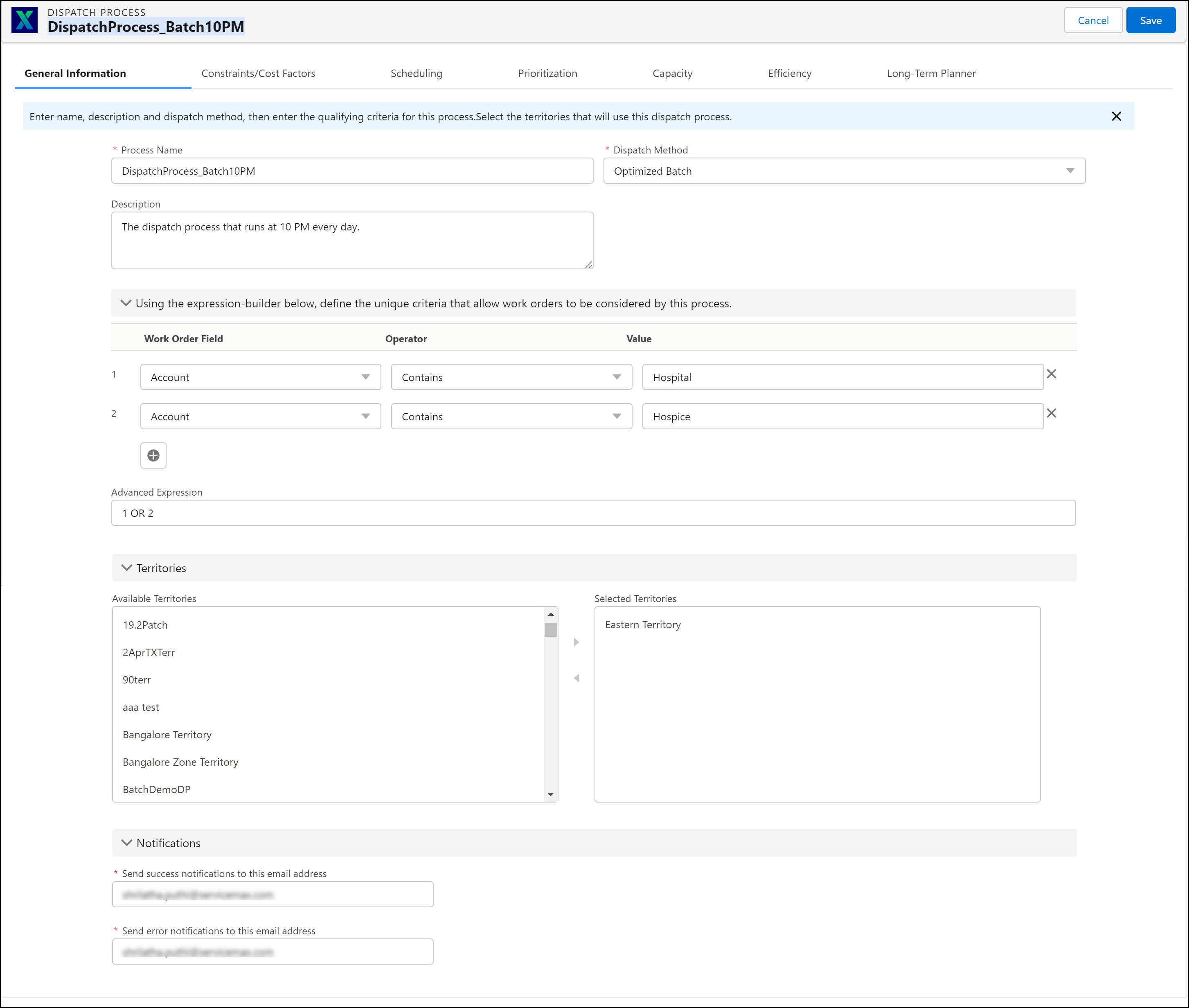
Perform the following steps in the General Information tab:
1. Provide the details for the fields as described in the following table.
Field | Description | Notes |
|---|---|---|
Fields marked with * are mandatory. | ||
Process Name* | Enter a unique dispatch process name. Ensure that this name distinctly identifies the purpose of the process and is readable. For example, the Northern California PM Dispatch Process. | The dispatch process name must contain a minimum of eight characters. |
Dispatch Method* | Select the dispatch method. The following are the available options: • Optimized Batch: Select this option for batch optimization. • Real Time Optimization: Select this option for real-time optimization. • Long-Term Planner: Select this option to create a dispatch process exclusively for long-term planning, typically for preventive maintenance work orders. For more information, see Working with Long-Term Planning. • Immediate Dispatch: The immediate dispatch process uses simple assignment rules based on which work orders are assigned directly. For more information, see Immediate Dispatch. | You can use batch or real-time optimization for a given territory, but not both. You cannot create dispatch processes for a territory with two different dispatch methods. For a territory, all the dispatch processes must be either batch optimization or type real-time optimization. |
Description | Enter a description of the process. | |
2. Enter the applicable entry criteria for this process using the work order field name, operator, and value. Only those work orders that match the criteria will be stamped with the corresponding dispatch process and considered for scheduling by the optimizer. Ensure that the entry criteria are exclusive to this dispatch process. Use the buttons marked with x and + to remove and add conditions, respectively. Use Advanced Expression to enter conditions such as (1 AND 2) OR 3. For example, if you want to create a dispatch process for work orders from hospitals only, you can choose Account-Contains-Hospital as your work order field name-operator-value pair. This ensures that the work orders only from the accounts with the word Hospital in their names are considered for this dispatch process.
• In the Value field, you must enter the Salesforce record ID of the value you want to enter. For example, if the criterion is Product-Contains-Turbine, enter the Salesforce record ID of the product Turbine. • In Advanced Expressions, the operators Contains and Does not contain are case sensitive. However, the operator Equals are not case-sensitive. • If multiple entry criteria are set but no advanced expression is provided, it will be considered as the AND condition by default. • You cannot save the dispatch process if you do not create any entry criteria. • Ensure that the advanced expression string contains fewer than 255 characters. If the expression exceeds this limit, saving the dispatch process fails in the backend. |
3. In the Territories section, select the territories that use this dispatch process.
◦ If the dispatch method is Optimized Batch or Long-Term Planner, select the territories from the Available Territories section and move them to the Selected Territories section.
◦ If the dispatch method is Real Time Optimization, you can select only one territory.
• A territory can be associated with only one dispatch process at a time. • Ensure that the territory is active. • Ensure that the territory has the Business Hours set. • Ensure that the territory has the following relevant dispatch factor information. However, this information is optional for the optimizer. ◦ Break Hours: Supported only in real-time optimization. ◦ Average Driving Time (Minutes): If the territory does not contain this value, the default value is considered from the SET012 value (Module: Optimax > Submodule: Dispatch Calculations). ◦ Average Speed: If the territory does not contain this value, the default value is considered from the SET008 value (Module: Optimax > Submodule: Dispatch Calculations). The Average Speed unit is Miles by default. You can change it to Kilometers in setting GBL006 (Module: Common > Submodule: Unit for measuring distance). ◦ Max Distance: If the territory does not contain this value, the default value is considered from the SET009 value (Module: Optimax > Submodule: Dispatch Calculations). The Max Distance unit is Miles by default. You can change it to Kilometers in setting GBL006 (Module: Common > Submodule: Unit for measuring distance). ◦ Overnight Stay Policy: Supported only in batch optimization. • The dispatch factor information in the territory is significant for the optimizer. For more information about territories, see Service Territories. • The parent or child territories of the territory are not considered for any dispatch factor information. Only the territory you add is regarded as a source of dispatch factor information. • The scheduled jobs set in the future for the deactivated territory will not run when a territory associated with an Optimized Batch dispatch process is deactivated. If the dispatch process is linked with multiple territories, only the jobs for the deactivated territory will not run, the rest of the jobs will run as per the schedule. Also, the inactive territories are not displayed for selection in the General Information tab when you edit a dispatch process. |
4. In the Notifications section, provide the following information:
◦ Email address for success notifications: Enter an email ID to receive notifications regarding the successful completion of Schedule Optimization jobs. You can use a distribution list or a group email address.
◦ Email address for error notifications: Enter an email ID to receive notifications regarding any errors encountered from Schedule Optimization jobs. Besides ServiceMax administrators, it is recommended to include the owners of this dispatch process (service managers) as recipients of this email. This allows them to resolve any data-related issues immediately.